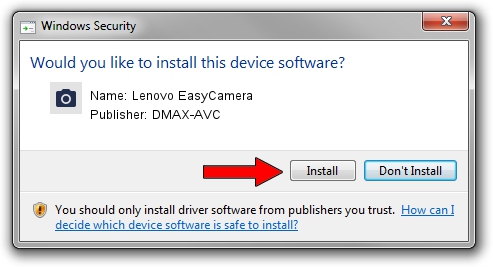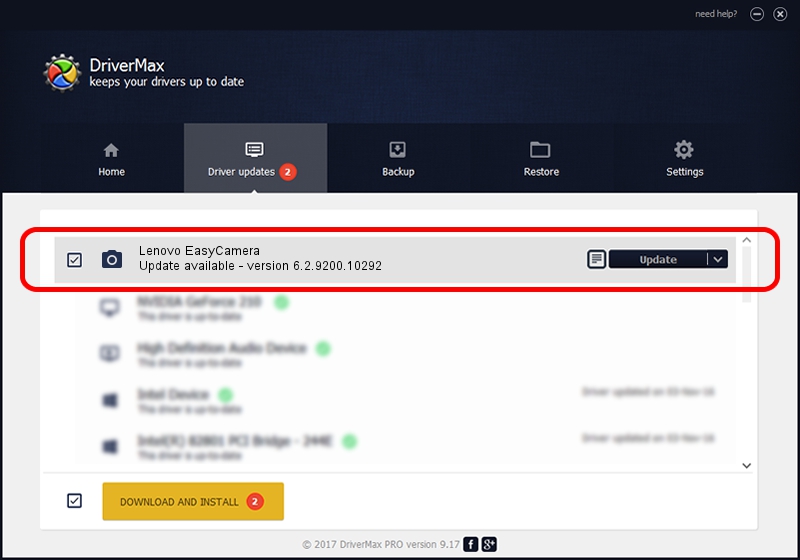Advertising seems to be blocked by your browser.
The ads help us provide this software and web site to you for free.
Please support our project by allowing our site to show ads.
Home /
Manufacturers /
DMAX-AVC /
Lenovo EasyCamera /
USB/VID_174F&PID_14B5&MI_00 /
6.2.9200.10292 Oct 22, 2014
DMAX-AVC Lenovo EasyCamera how to download and install the driver
Lenovo EasyCamera is a Imaging Devices device. The developer of this driver was DMAX-AVC. The hardware id of this driver is USB/VID_174F&PID_14B5&MI_00.
1. Install DMAX-AVC Lenovo EasyCamera driver manually
- Download the setup file for DMAX-AVC Lenovo EasyCamera driver from the link below. This is the download link for the driver version 6.2.9200.10292 released on 2014-10-22.
- Run the driver installation file from a Windows account with administrative rights. If your User Access Control (UAC) is enabled then you will have to accept of the driver and run the setup with administrative rights.
- Go through the driver setup wizard, which should be quite easy to follow. The driver setup wizard will analyze your PC for compatible devices and will install the driver.
- Shutdown and restart your computer and enjoy the new driver, it is as simple as that.
Driver rating 3.4 stars out of 64379 votes.
2. Using DriverMax to install DMAX-AVC Lenovo EasyCamera driver
The most important advantage of using DriverMax is that it will setup the driver for you in just a few seconds and it will keep each driver up to date, not just this one. How can you install a driver with DriverMax? Let's follow a few steps!
- Start DriverMax and click on the yellow button that says ~SCAN FOR DRIVER UPDATES NOW~. Wait for DriverMax to analyze each driver on your computer.
- Take a look at the list of detected driver updates. Search the list until you find the DMAX-AVC Lenovo EasyCamera driver. Click on Update.
- That's it, you installed your first driver!