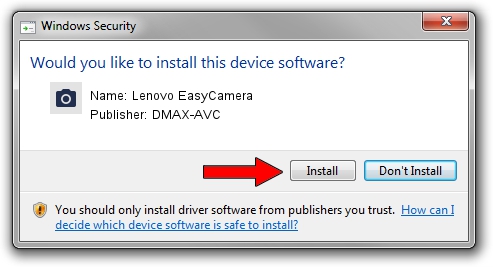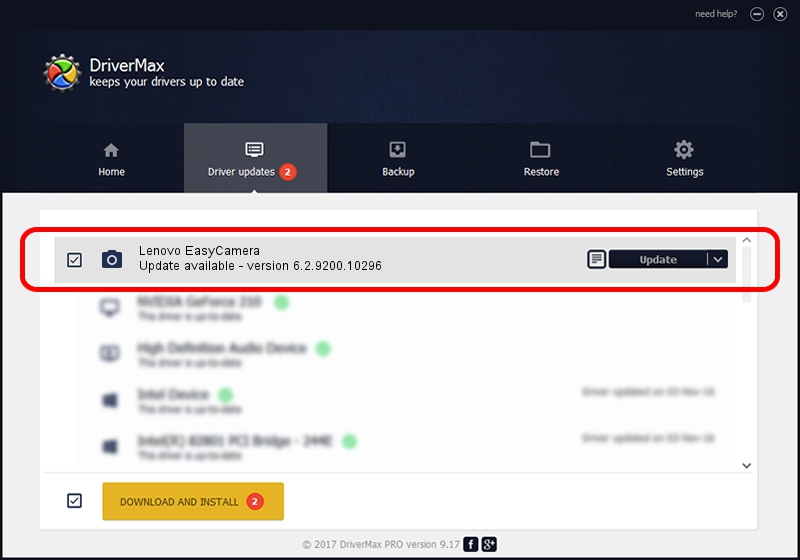Advertising seems to be blocked by your browser.
The ads help us provide this software and web site to you for free.
Please support our project by allowing our site to show ads.
Home /
Manufacturers /
DMAX-AVC /
Lenovo EasyCamera /
USB/VID_174F&PID_14AC /
6.2.9200.10296 Jan 13, 2015
DMAX-AVC Lenovo EasyCamera driver download and installation
Lenovo EasyCamera is a Imaging Devices hardware device. The developer of this driver was DMAX-AVC. The hardware id of this driver is USB/VID_174F&PID_14AC.
1. Install DMAX-AVC Lenovo EasyCamera driver manually
- Download the setup file for DMAX-AVC Lenovo EasyCamera driver from the link below. This is the download link for the driver version 6.2.9200.10296 released on 2015-01-13.
- Run the driver setup file from a Windows account with administrative rights. If your UAC (User Access Control) is started then you will have to accept of the driver and run the setup with administrative rights.
- Go through the driver setup wizard, which should be quite easy to follow. The driver setup wizard will scan your PC for compatible devices and will install the driver.
- Restart your PC and enjoy the new driver, as you can see it was quite smple.
File size of the driver: 3723998 bytes (3.55 MB)
Driver rating 4.9 stars out of 43403 votes.
This driver was released for the following versions of Windows:
- This driver works on Windows 2000 32 bits
- This driver works on Windows Server 2003 32 bits
- This driver works on Windows XP 32 bits
2. Using DriverMax to install DMAX-AVC Lenovo EasyCamera driver
The most important advantage of using DriverMax is that it will install the driver for you in just a few seconds and it will keep each driver up to date. How easy can you install a driver with DriverMax? Let's take a look!
- Open DriverMax and press on the yellow button named ~SCAN FOR DRIVER UPDATES NOW~. Wait for DriverMax to analyze each driver on your computer.
- Take a look at the list of driver updates. Search the list until you find the DMAX-AVC Lenovo EasyCamera driver. Click the Update button.
- Finished installing the driver!

Oct 3 2024 9:53AM / Written by Andreea Kartman for DriverMax
follow @DeeaKartman