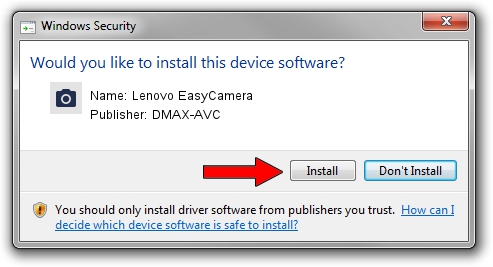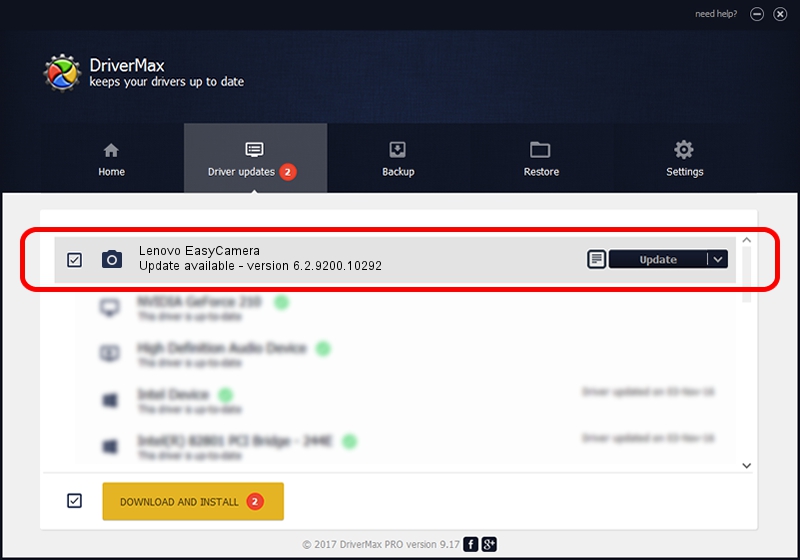Advertising seems to be blocked by your browser.
The ads help us provide this software and web site to you for free.
Please support our project by allowing our site to show ads.
Home /
Manufacturers /
DMAX-AVC /
Lenovo EasyCamera /
USB/VID_174F&PID_1489&MI_00 /
6.2.9200.10292 Oct 22, 2014
DMAX-AVC Lenovo EasyCamera - two ways of downloading and installing the driver
Lenovo EasyCamera is a Imaging Devices device. This Windows driver was developed by DMAX-AVC. In order to make sure you are downloading the exact right driver the hardware id is USB/VID_174F&PID_1489&MI_00.
1. How to manually install DMAX-AVC Lenovo EasyCamera driver
- Download the driver setup file for DMAX-AVC Lenovo EasyCamera driver from the location below. This is the download link for the driver version 6.2.9200.10292 dated 2014-10-22.
- Run the driver installation file from a Windows account with administrative rights. If your User Access Control Service (UAC) is running then you will have to accept of the driver and run the setup with administrative rights.
- Go through the driver setup wizard, which should be pretty easy to follow. The driver setup wizard will scan your PC for compatible devices and will install the driver.
- Restart your PC and enjoy the fresh driver, it is as simple as that.
This driver was installed by many users and received an average rating of 3.1 stars out of 64222 votes.
2. Using DriverMax to install DMAX-AVC Lenovo EasyCamera driver
The advantage of using DriverMax is that it will setup the driver for you in just a few seconds and it will keep each driver up to date. How easy can you install a driver using DriverMax? Let's see!
- Open DriverMax and press on the yellow button named ~SCAN FOR DRIVER UPDATES NOW~. Wait for DriverMax to analyze each driver on your PC.
- Take a look at the list of available driver updates. Search the list until you find the DMAX-AVC Lenovo EasyCamera driver. Click the Update button.
- Finished installing the driver!