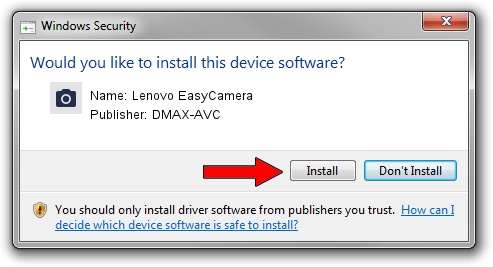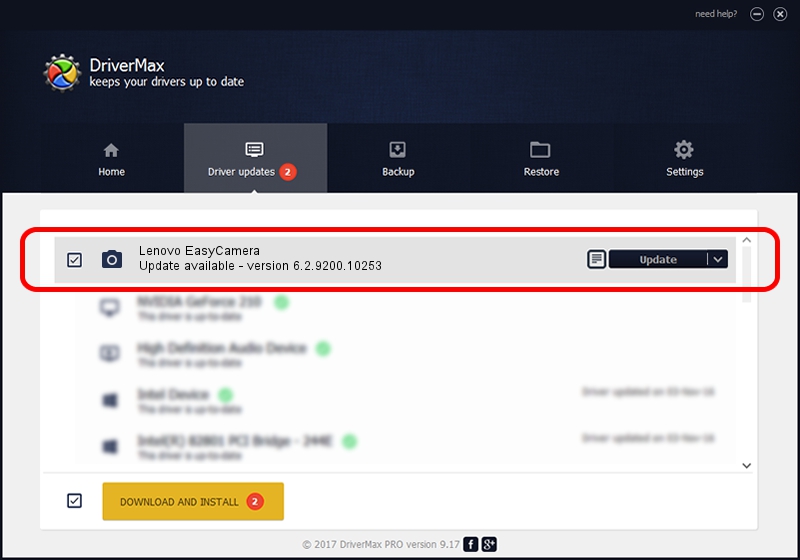Advertising seems to be blocked by your browser.
The ads help us provide this software and web site to you for free.
Please support our project by allowing our site to show ads.
Home /
Manufacturers /
DMAX-AVC /
Lenovo EasyCamera /
USB/VID_174F&PID_1487&MI_00 /
6.2.9200.10253 Dec 06, 2013
Driver for DMAX-AVC Lenovo EasyCamera - downloading and installing it
Lenovo EasyCamera is a Imaging Devices hardware device. This driver was developed by DMAX-AVC. The hardware id of this driver is USB/VID_174F&PID_1487&MI_00.
1. DMAX-AVC Lenovo EasyCamera driver - how to install it manually
- Download the setup file for DMAX-AVC Lenovo EasyCamera driver from the link below. This download link is for the driver version 6.2.9200.10253 dated 2013-12-06.
- Start the driver installation file from a Windows account with the highest privileges (rights). If your User Access Control (UAC) is started then you will have to confirm the installation of the driver and run the setup with administrative rights.
- Go through the driver installation wizard, which should be pretty straightforward. The driver installation wizard will scan your PC for compatible devices and will install the driver.
- Shutdown and restart your PC and enjoy the fresh driver, as you can see it was quite smple.
This driver was installed by many users and received an average rating of 3.5 stars out of 53578 votes.
2. Using DriverMax to install DMAX-AVC Lenovo EasyCamera driver
The advantage of using DriverMax is that it will install the driver for you in the easiest possible way and it will keep each driver up to date, not just this one. How can you install a driver using DriverMax? Let's see!
- Open DriverMax and click on the yellow button named ~SCAN FOR DRIVER UPDATES NOW~. Wait for DriverMax to scan and analyze each driver on your PC.
- Take a look at the list of detected driver updates. Search the list until you locate the DMAX-AVC Lenovo EasyCamera driver. Click the Update button.
- That's it, you installed your first driver!

Jul 24 2016 8:16AM / Written by Daniel Statescu for DriverMax
follow @DanielStatescu