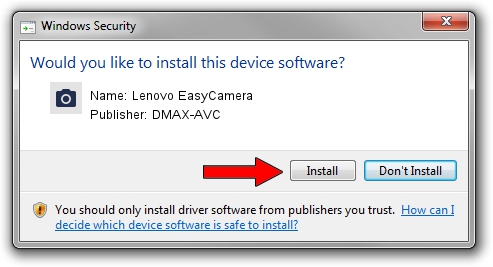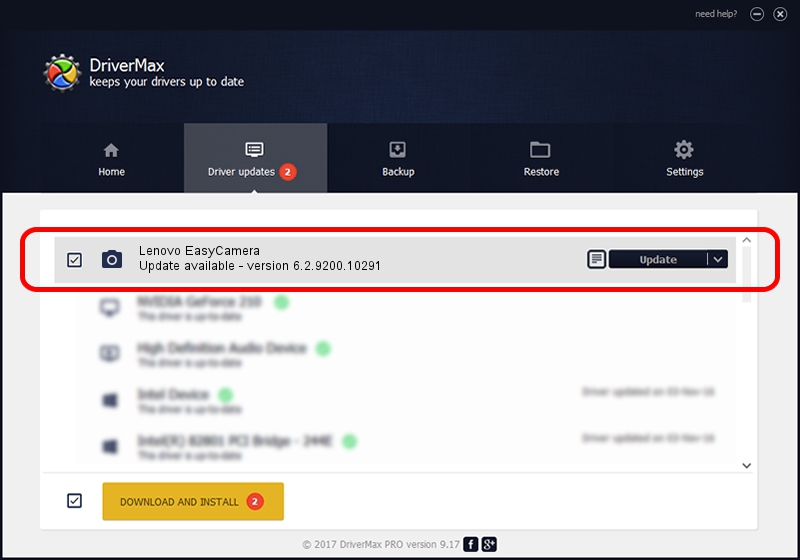Advertising seems to be blocked by your browser.
The ads help us provide this software and web site to you for free.
Please support our project by allowing our site to show ads.
Home /
Manufacturers /
DMAX-AVC /
Lenovo EasyCamera /
USB/VID_174F&PID_115F&MI_00 /
6.2.9200.10291 Sep 11, 2014
DMAX-AVC Lenovo EasyCamera how to download and install the driver
Lenovo EasyCamera is a Imaging Devices device. The developer of this driver was DMAX-AVC. USB/VID_174F&PID_115F&MI_00 is the matching hardware id of this device.
1. Manually install DMAX-AVC Lenovo EasyCamera driver
- Download the driver setup file for DMAX-AVC Lenovo EasyCamera driver from the link below. This download link is for the driver version 6.2.9200.10291 released on 2014-09-11.
- Start the driver installation file from a Windows account with the highest privileges (rights). If your User Access Control (UAC) is started then you will have to confirm the installation of the driver and run the setup with administrative rights.
- Follow the driver installation wizard, which should be pretty straightforward. The driver installation wizard will scan your PC for compatible devices and will install the driver.
- Restart your PC and enjoy the fresh driver, as you can see it was quite smple.
This driver was installed by many users and received an average rating of 3.4 stars out of 63373 votes.
2. How to install DMAX-AVC Lenovo EasyCamera driver using DriverMax
The advantage of using DriverMax is that it will install the driver for you in just a few seconds and it will keep each driver up to date, not just this one. How can you install a driver using DriverMax? Let's take a look!
- Start DriverMax and press on the yellow button named ~SCAN FOR DRIVER UPDATES NOW~. Wait for DriverMax to analyze each driver on your computer.
- Take a look at the list of driver updates. Search the list until you find the DMAX-AVC Lenovo EasyCamera driver. Click on Update.
- That's it, you installed your first driver!

Jun 20 2016 12:48PM / Written by Andreea Kartman for DriverMax
follow @DeeaKartman