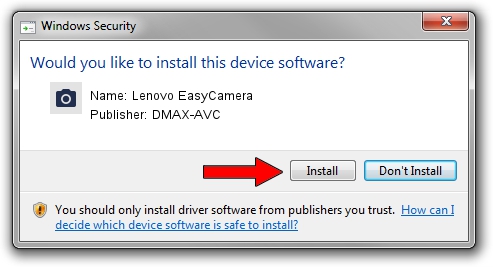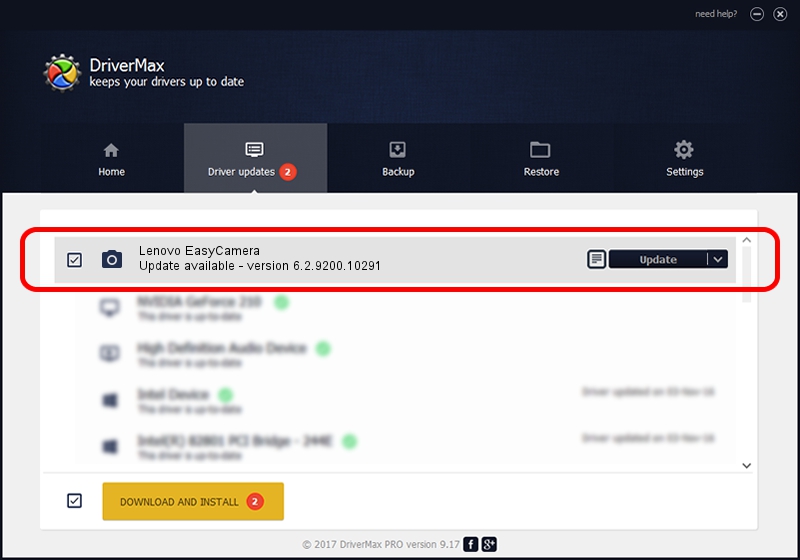Advertising seems to be blocked by your browser.
The ads help us provide this software and web site to you for free.
Please support our project by allowing our site to show ads.
Home /
Manufacturers /
DMAX-AVC /
Lenovo EasyCamera /
USB/VID_174F&PID_115B&MI_00 /
6.2.9200.10291 Sep 11, 2014
Driver for DMAX-AVC Lenovo EasyCamera - downloading and installing it
Lenovo EasyCamera is a Imaging Devices device. This Windows driver was developed by DMAX-AVC. The hardware id of this driver is USB/VID_174F&PID_115B&MI_00.
1. How to manually install DMAX-AVC Lenovo EasyCamera driver
- You can download from the link below the driver setup file for the DMAX-AVC Lenovo EasyCamera driver. The archive contains version 6.2.9200.10291 released on 2014-09-11 of the driver.
- Start the driver installer file from a user account with the highest privileges (rights). If your UAC (User Access Control) is started please accept of the driver and run the setup with administrative rights.
- Go through the driver setup wizard, which will guide you; it should be pretty easy to follow. The driver setup wizard will scan your computer and will install the right driver.
- When the operation finishes restart your PC in order to use the updated driver. As you can see it was quite smple to install a Windows driver!
This driver received an average rating of 3.4 stars out of 63255 votes.
2. The easy way: using DriverMax to install DMAX-AVC Lenovo EasyCamera driver
The advantage of using DriverMax is that it will setup the driver for you in the easiest possible way and it will keep each driver up to date, not just this one. How can you install a driver with DriverMax? Let's see!
- Start DriverMax and click on the yellow button that says ~SCAN FOR DRIVER UPDATES NOW~. Wait for DriverMax to scan and analyze each driver on your computer.
- Take a look at the list of driver updates. Scroll the list down until you locate the DMAX-AVC Lenovo EasyCamera driver. Click on Update.
- That's all, the driver is now installed!

Jun 20 2016 12:48PM / Written by Andreea Kartman for DriverMax
follow @DeeaKartman