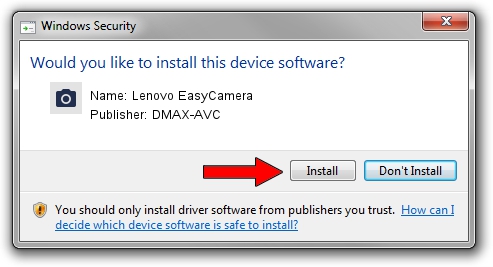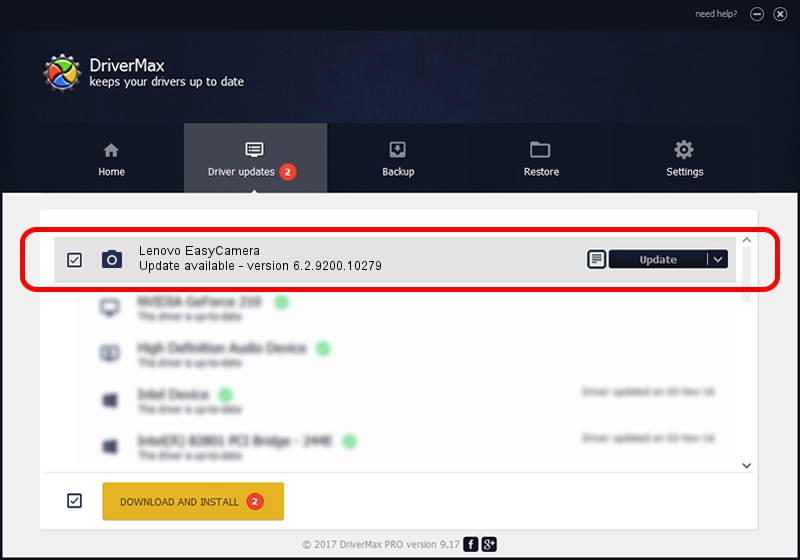Advertising seems to be blocked by your browser.
The ads help us provide this software and web site to you for free.
Please support our project by allowing our site to show ads.
Home /
Manufacturers /
DMAX-AVC /
Lenovo EasyCamera /
USB/VID_174F&PID_1140&MI_00 /
6.2.9200.10279 Jun 10, 2014
DMAX-AVC Lenovo EasyCamera driver download and installation
Lenovo EasyCamera is a Imaging Devices hardware device. The Windows version of this driver was developed by DMAX-AVC. The hardware id of this driver is USB/VID_174F&PID_1140&MI_00; this string has to match your hardware.
1. Manually install DMAX-AVC Lenovo EasyCamera driver
- Download the setup file for DMAX-AVC Lenovo EasyCamera driver from the location below. This is the download link for the driver version 6.2.9200.10279 dated 2014-06-10.
- Start the driver installation file from a Windows account with the highest privileges (rights). If your User Access Control Service (UAC) is enabled then you will have to accept of the driver and run the setup with administrative rights.
- Go through the driver installation wizard, which should be quite straightforward. The driver installation wizard will scan your PC for compatible devices and will install the driver.
- Restart your PC and enjoy the fresh driver, as you can see it was quite smple.
This driver received an average rating of 4 stars out of 41898 votes.
2. How to install DMAX-AVC Lenovo EasyCamera driver using DriverMax
The most important advantage of using DriverMax is that it will install the driver for you in just a few seconds and it will keep each driver up to date, not just this one. How easy can you install a driver with DriverMax? Let's see!
- Open DriverMax and click on the yellow button that says ~SCAN FOR DRIVER UPDATES NOW~. Wait for DriverMax to analyze each driver on your computer.
- Take a look at the list of detected driver updates. Scroll the list down until you find the DMAX-AVC Lenovo EasyCamera driver. Click on Update.
- That's it, you installed your first driver!

Jun 20 2016 12:48PM / Written by Daniel Statescu for DriverMax
follow @DanielStatescu