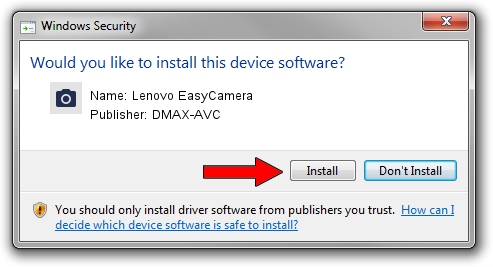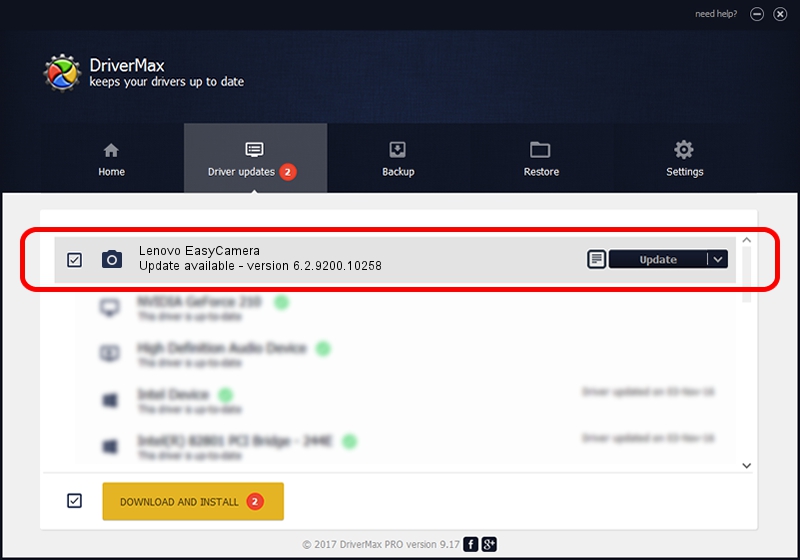Advertising seems to be blocked by your browser.
The ads help us provide this software and web site to you for free.
Please support our project by allowing our site to show ads.
Home /
Manufacturers /
DMAX-AVC /
Lenovo EasyCamera /
USB/VID_174F&PID_1140&MI_00 /
6.2.9200.10258 Jan 08, 2014
Download and install DMAX-AVC Lenovo EasyCamera driver
Lenovo EasyCamera is a Imaging Devices device. The Windows version of this driver was developed by DMAX-AVC. USB/VID_174F&PID_1140&MI_00 is the matching hardware id of this device.
1. DMAX-AVC Lenovo EasyCamera - install the driver manually
- You can download from the link below the driver setup file for the DMAX-AVC Lenovo EasyCamera driver. The archive contains version 6.2.9200.10258 dated 2014-01-08 of the driver.
- Run the driver installer file from a user account with the highest privileges (rights). If your User Access Control Service (UAC) is running please confirm the installation of the driver and run the setup with administrative rights.
- Go through the driver setup wizard, which will guide you; it should be quite easy to follow. The driver setup wizard will scan your PC and will install the right driver.
- When the operation finishes restart your PC in order to use the updated driver. As you can see it was quite smple to install a Windows driver!
This driver was installed by many users and received an average rating of 3.7 stars out of 1374 votes.
2. Installing the DMAX-AVC Lenovo EasyCamera driver using DriverMax: the easy way
The advantage of using DriverMax is that it will install the driver for you in just a few seconds and it will keep each driver up to date, not just this one. How easy can you install a driver with DriverMax? Let's follow a few steps!
- Start DriverMax and click on the yellow button that says ~SCAN FOR DRIVER UPDATES NOW~. Wait for DriverMax to scan and analyze each driver on your PC.
- Take a look at the list of detected driver updates. Search the list until you locate the DMAX-AVC Lenovo EasyCamera driver. Click the Update button.
- Finished installing the driver!

Jun 30 2016 1:36AM / Written by Daniel Statescu for DriverMax
follow @DanielStatescu