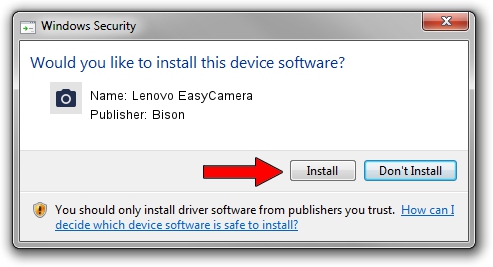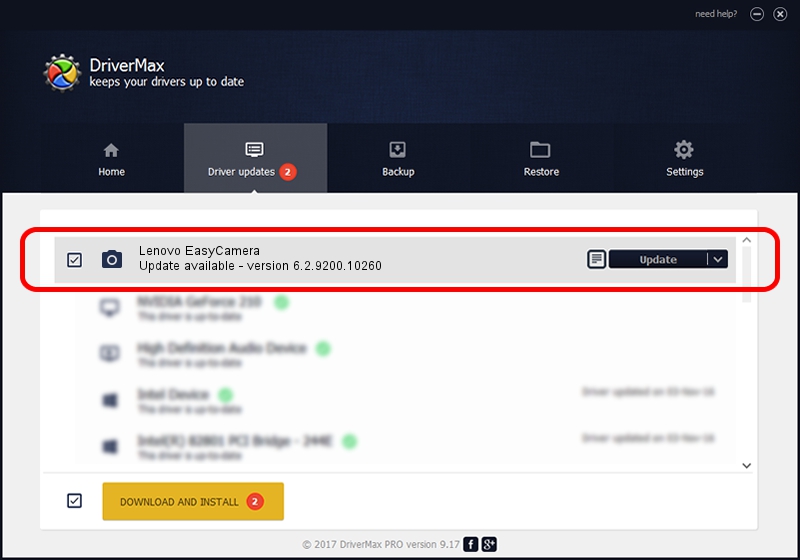Advertising seems to be blocked by your browser.
The ads help us provide this software and web site to you for free.
Please support our project by allowing our site to show ads.
Home /
Manufacturers /
Bison /
Lenovo EasyCamera /
USB/VID_5986&PID_053D&MI_00 /
6.2.9200.10260 Jan 21, 2014
Bison Lenovo EasyCamera how to download and install the driver
Lenovo EasyCamera is a Imaging Devices hardware device. This Windows driver was developed by Bison. In order to make sure you are downloading the exact right driver the hardware id is USB/VID_5986&PID_053D&MI_00.
1. Install Bison Lenovo EasyCamera driver manually
- Download the setup file for Bison Lenovo EasyCamera driver from the location below. This is the download link for the driver version 6.2.9200.10260 dated 2014-01-21.
- Start the driver setup file from a Windows account with the highest privileges (rights). If your User Access Control (UAC) is running then you will have to confirm the installation of the driver and run the setup with administrative rights.
- Go through the driver installation wizard, which should be pretty straightforward. The driver installation wizard will scan your PC for compatible devices and will install the driver.
- Restart your computer and enjoy the updated driver, as you can see it was quite smple.
This driver was installed by many users and received an average rating of 3.9 stars out of 40016 votes.
2. The easy way: using DriverMax to install Bison Lenovo EasyCamera driver
The advantage of using DriverMax is that it will install the driver for you in the easiest possible way and it will keep each driver up to date, not just this one. How can you install a driver using DriverMax? Let's follow a few steps!
- Open DriverMax and press on the yellow button named ~SCAN FOR DRIVER UPDATES NOW~. Wait for DriverMax to analyze each driver on your PC.
- Take a look at the list of available driver updates. Scroll the list down until you locate the Bison Lenovo EasyCamera driver. Click the Update button.
- That's all, the driver is now installed!

Jun 30 2016 1:52PM / Written by Daniel Statescu for DriverMax
follow @DanielStatescu