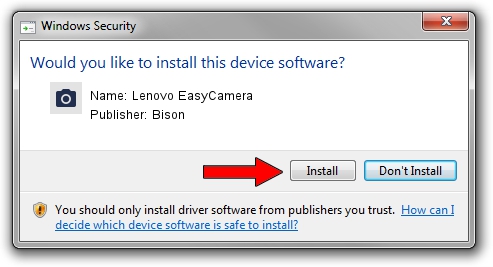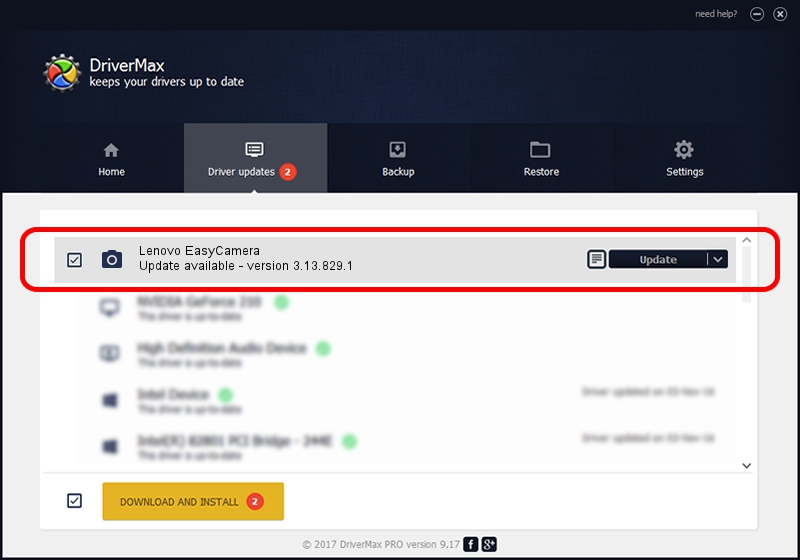Advertising seems to be blocked by your browser.
The ads help us provide this software and web site to you for free.
Please support our project by allowing our site to show ads.
Home /
Manufacturers /
Bison /
Lenovo EasyCamera /
USB/VID_5986&PID_029A&MI_00 /
3.13.829.1 Aug 29, 2013
Driver for Bison Lenovo EasyCamera - downloading and installing it
Lenovo EasyCamera is a Imaging Devices hardware device. This driver was developed by Bison. In order to make sure you are downloading the exact right driver the hardware id is USB/VID_5986&PID_029A&MI_00.
1. Manually install Bison Lenovo EasyCamera driver
- Download the driver setup file for Bison Lenovo EasyCamera driver from the location below. This download link is for the driver version 3.13.829.1 released on 2013-08-29.
- Start the driver installation file from a Windows account with administrative rights. If your UAC (User Access Control) is running then you will have to confirm the installation of the driver and run the setup with administrative rights.
- Go through the driver installation wizard, which should be pretty straightforward. The driver installation wizard will analyze your PC for compatible devices and will install the driver.
- Shutdown and restart your PC and enjoy the new driver, it is as simple as that.
Driver rating 3.9 stars out of 9287 votes.
2. The easy way: using DriverMax to install Bison Lenovo EasyCamera driver
The advantage of using DriverMax is that it will install the driver for you in the easiest possible way and it will keep each driver up to date. How easy can you install a driver with DriverMax? Let's follow a few steps!
- Open DriverMax and push on the yellow button that says ~SCAN FOR DRIVER UPDATES NOW~. Wait for DriverMax to scan and analyze each driver on your PC.
- Take a look at the list of driver updates. Scroll the list down until you find the Bison Lenovo EasyCamera driver. Click the Update button.
- That's it, you installed your first driver!

Sep 3 2024 6:52PM / Written by Dan Armano for DriverMax
follow @danarm