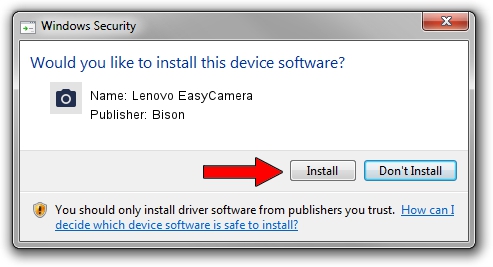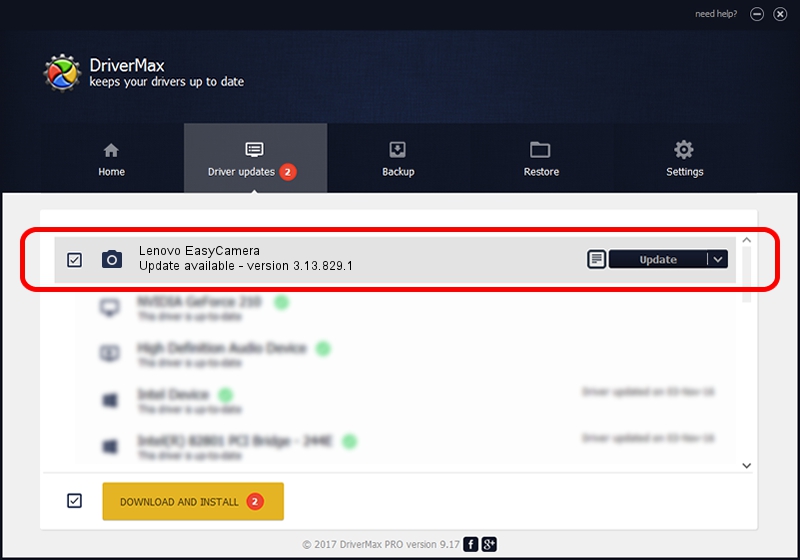Advertising seems to be blocked by your browser.
The ads help us provide this software and web site to you for free.
Please support our project by allowing our site to show ads.
Home /
Manufacturers /
Bison /
Lenovo EasyCamera /
USB/VID_5986&PID_0299&MI_00 /
3.13.829.1 Aug 29, 2013
Bison Lenovo EasyCamera how to download and install the driver
Lenovo EasyCamera is a Imaging Devices device. The developer of this driver was Bison. The hardware id of this driver is USB/VID_5986&PID_0299&MI_00; this string has to match your hardware.
1. How to manually install Bison Lenovo EasyCamera driver
- Download the setup file for Bison Lenovo EasyCamera driver from the location below. This download link is for the driver version 3.13.829.1 released on 2013-08-29.
- Run the driver installation file from a Windows account with administrative rights. If your User Access Control (UAC) is started then you will have to accept of the driver and run the setup with administrative rights.
- Go through the driver installation wizard, which should be quite easy to follow. The driver installation wizard will scan your PC for compatible devices and will install the driver.
- Shutdown and restart your PC and enjoy the new driver, it is as simple as that.
This driver received an average rating of 3.6 stars out of 9278 votes.
2. The easy way: using DriverMax to install Bison Lenovo EasyCamera driver
The advantage of using DriverMax is that it will setup the driver for you in the easiest possible way and it will keep each driver up to date. How can you install a driver with DriverMax? Let's take a look!
- Start DriverMax and push on the yellow button named ~SCAN FOR DRIVER UPDATES NOW~. Wait for DriverMax to scan and analyze each driver on your computer.
- Take a look at the list of driver updates. Search the list until you locate the Bison Lenovo EasyCamera driver. Click on Update.
- That's it, you installed your first driver!

Sep 3 2024 6:52PM / Written by Andreea Kartman for DriverMax
follow @DeeaKartman