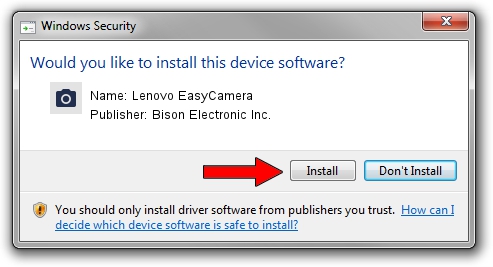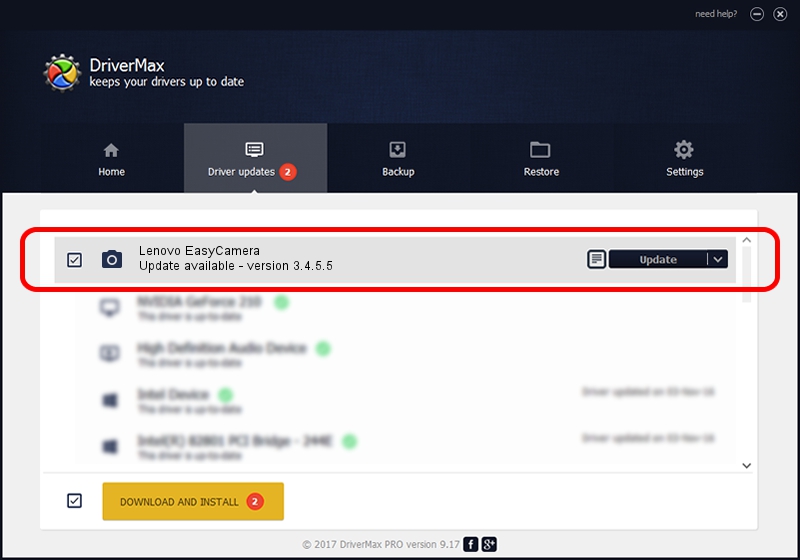Advertising seems to be blocked by your browser.
The ads help us provide this software and web site to you for free.
Please support our project by allowing our site to show ads.
Home /
Manufacturers /
Bison Electronic Inc. /
Lenovo EasyCamera /
USB/VID_5986&PID_A005&MI_00 /
3.4.5.5 Aug 10, 2012
Bison Electronic Inc. Lenovo EasyCamera how to download and install the driver
Lenovo EasyCamera is a Imaging Devices device. This driver was developed by Bison Electronic Inc.. The hardware id of this driver is USB/VID_5986&PID_A005&MI_00; this string has to match your hardware.
1. Install Bison Electronic Inc. Lenovo EasyCamera driver manually
- Download the setup file for Bison Electronic Inc. Lenovo EasyCamera driver from the link below. This download link is for the driver version 3.4.5.5 released on 2012-08-10.
- Start the driver installation file from a Windows account with the highest privileges (rights). If your User Access Control Service (UAC) is running then you will have to confirm the installation of the driver and run the setup with administrative rights.
- Go through the driver installation wizard, which should be quite easy to follow. The driver installation wizard will scan your PC for compatible devices and will install the driver.
- Shutdown and restart your PC and enjoy the fresh driver, it is as simple as that.
This driver received an average rating of 3.3 stars out of 24212 votes.
2. How to use DriverMax to install Bison Electronic Inc. Lenovo EasyCamera driver
The most important advantage of using DriverMax is that it will setup the driver for you in the easiest possible way and it will keep each driver up to date, not just this one. How easy can you install a driver with DriverMax? Let's see!
- Open DriverMax and click on the yellow button named ~SCAN FOR DRIVER UPDATES NOW~. Wait for DriverMax to analyze each driver on your PC.
- Take a look at the list of detected driver updates. Search the list until you locate the Bison Electronic Inc. Lenovo EasyCamera driver. Click the Update button.
- Enjoy using the updated driver! :)

Jun 20 2016 12:48PM / Written by Andreea Kartman for DriverMax
follow @DeeaKartman