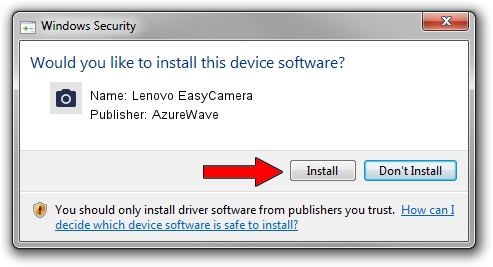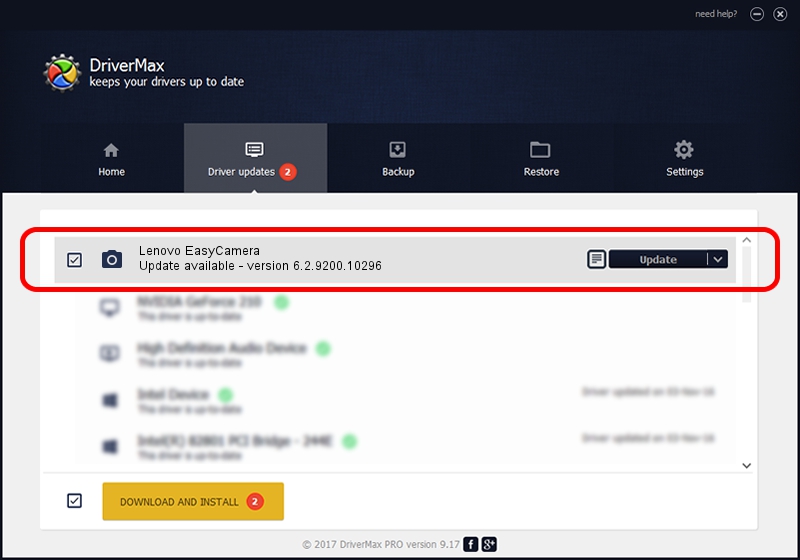Advertising seems to be blocked by your browser.
The ads help us provide this software and web site to you for free.
Please support our project by allowing our site to show ads.
Home /
Manufacturers /
AzureWave /
Lenovo EasyCamera /
USB/VID_13D3&PID_5742&MI_00 /
6.2.9200.10296 Jan 13, 2015
AzureWave Lenovo EasyCamera driver download and installation
Lenovo EasyCamera is a Imaging Devices hardware device. This driver was developed by AzureWave. The hardware id of this driver is USB/VID_13D3&PID_5742&MI_00; this string has to match your hardware.
1. How to manually install AzureWave Lenovo EasyCamera driver
- Download the driver setup file for AzureWave Lenovo EasyCamera driver from the link below. This is the download link for the driver version 6.2.9200.10296 dated 2015-01-13.
- Run the driver installation file from a Windows account with the highest privileges (rights). If your User Access Control (UAC) is started then you will have to accept of the driver and run the setup with administrative rights.
- Go through the driver setup wizard, which should be quite easy to follow. The driver setup wizard will scan your PC for compatible devices and will install the driver.
- Shutdown and restart your computer and enjoy the fresh driver, as you can see it was quite smple.
File size of the driver: 3723229 bytes (3.55 MB)
Driver rating 4.9 stars out of 54167 votes.
This driver is fully compatible with the following versions of Windows:
- This driver works on Windows Vista 32 bits
- This driver works on Windows 7 32 bits
- This driver works on Windows 8 32 bits
- This driver works on Windows 8.1 32 bits
- This driver works on Windows 10 32 bits
- This driver works on Windows 11 32 bits
2. The easy way: using DriverMax to install AzureWave Lenovo EasyCamera driver
The most important advantage of using DriverMax is that it will install the driver for you in the easiest possible way and it will keep each driver up to date. How easy can you install a driver using DriverMax? Let's take a look!
- Open DriverMax and click on the yellow button that says ~SCAN FOR DRIVER UPDATES NOW~. Wait for DriverMax to scan and analyze each driver on your PC.
- Take a look at the list of available driver updates. Scroll the list down until you locate the AzureWave Lenovo EasyCamera driver. Click the Update button.
- That's all, the driver is now installed!

Feb 8 2024 8:06PM / Written by Dan Armano for DriverMax
follow @danarm