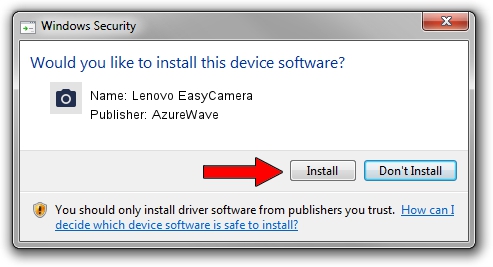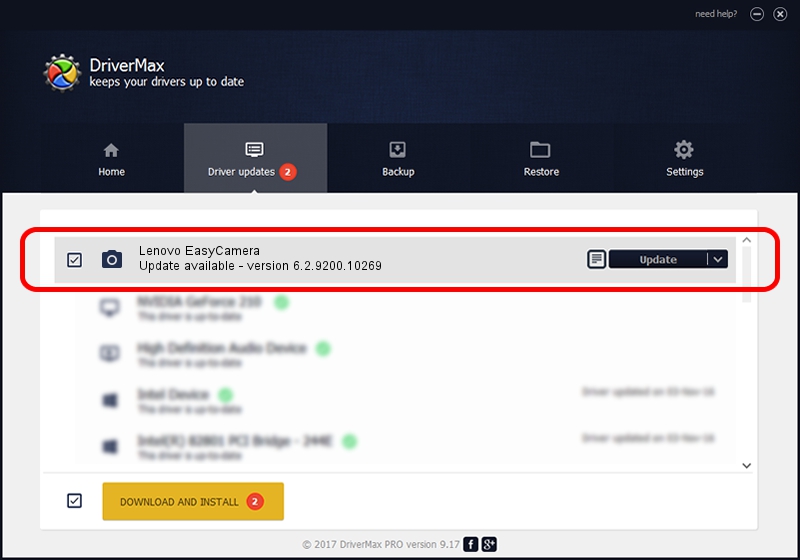Advertising seems to be blocked by your browser.
The ads help us provide this software and web site to you for free.
Please support our project by allowing our site to show ads.
Home /
Manufacturers /
AzureWave /
Lenovo EasyCamera /
USB/VID_13D3&PID_5727&MI_00 /
6.2.9200.10269 Mar 25, 2014
AzureWave Lenovo EasyCamera how to download and install the driver
Lenovo EasyCamera is a Imaging Devices hardware device. The Windows version of this driver was developed by AzureWave. The hardware id of this driver is USB/VID_13D3&PID_5727&MI_00.
1. Manually install AzureWave Lenovo EasyCamera driver
- Download the setup file for AzureWave Lenovo EasyCamera driver from the location below. This is the download link for the driver version 6.2.9200.10269 released on 2014-03-25.
- Run the driver installation file from a Windows account with the highest privileges (rights). If your User Access Control Service (UAC) is running then you will have to confirm the installation of the driver and run the setup with administrative rights.
- Follow the driver installation wizard, which should be quite straightforward. The driver installation wizard will scan your PC for compatible devices and will install the driver.
- Restart your computer and enjoy the new driver, as you can see it was quite smple.
This driver received an average rating of 3.3 stars out of 50651 votes.
2. Installing the AzureWave Lenovo EasyCamera driver using DriverMax: the easy way
The advantage of using DriverMax is that it will setup the driver for you in just a few seconds and it will keep each driver up to date. How can you install a driver using DriverMax? Let's see!
- Open DriverMax and push on the yellow button that says ~SCAN FOR DRIVER UPDATES NOW~. Wait for DriverMax to scan and analyze each driver on your computer.
- Take a look at the list of available driver updates. Scroll the list down until you find the AzureWave Lenovo EasyCamera driver. Click the Update button.
- That's it, you installed your first driver!

Jun 24 2016 1:50AM / Written by Daniel Statescu for DriverMax
follow @DanielStatescu