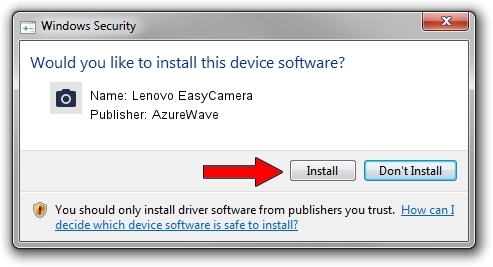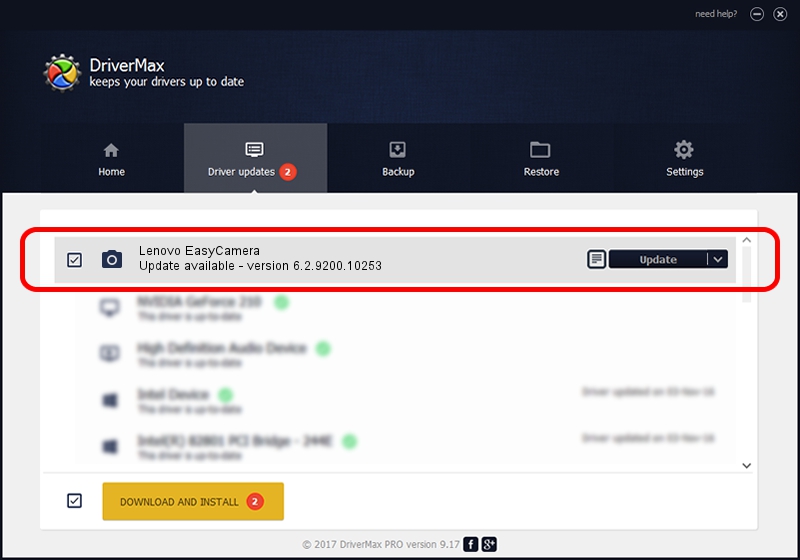Advertising seems to be blocked by your browser.
The ads help us provide this software and web site to you for free.
Please support our project by allowing our site to show ads.
Home /
Manufacturers /
AzureWave /
Lenovo EasyCamera /
USB/VID_13D3&PID_5611&MI_00 /
6.2.9200.10253 Dec 06, 2013
AzureWave Lenovo EasyCamera - two ways of downloading and installing the driver
Lenovo EasyCamera is a Imaging Devices hardware device. The Windows version of this driver was developed by AzureWave. USB/VID_13D3&PID_5611&MI_00 is the matching hardware id of this device.
1. How to manually install AzureWave Lenovo EasyCamera driver
- Download the setup file for AzureWave Lenovo EasyCamera driver from the link below. This is the download link for the driver version 6.2.9200.10253 released on 2013-12-06.
- Run the driver installation file from a Windows account with the highest privileges (rights). If your User Access Control (UAC) is running then you will have to accept of the driver and run the setup with administrative rights.
- Follow the driver setup wizard, which should be pretty straightforward. The driver setup wizard will analyze your PC for compatible devices and will install the driver.
- Restart your computer and enjoy the fresh driver, as you can see it was quite smple.
This driver received an average rating of 3.9 stars out of 8217 votes.
2. Installing the AzureWave Lenovo EasyCamera driver using DriverMax: the easy way
The advantage of using DriverMax is that it will install the driver for you in just a few seconds and it will keep each driver up to date, not just this one. How can you install a driver with DriverMax? Let's take a look!
- Open DriverMax and push on the yellow button that says ~SCAN FOR DRIVER UPDATES NOW~. Wait for DriverMax to analyze each driver on your computer.
- Take a look at the list of driver updates. Search the list until you find the AzureWave Lenovo EasyCamera driver. Click on Update.
- Finished installing the driver!

Jun 20 2016 12:48PM / Written by Andreea Kartman for DriverMax
follow @DeeaKartman