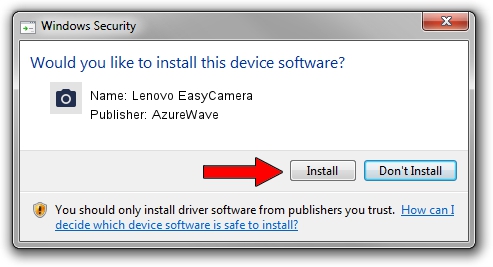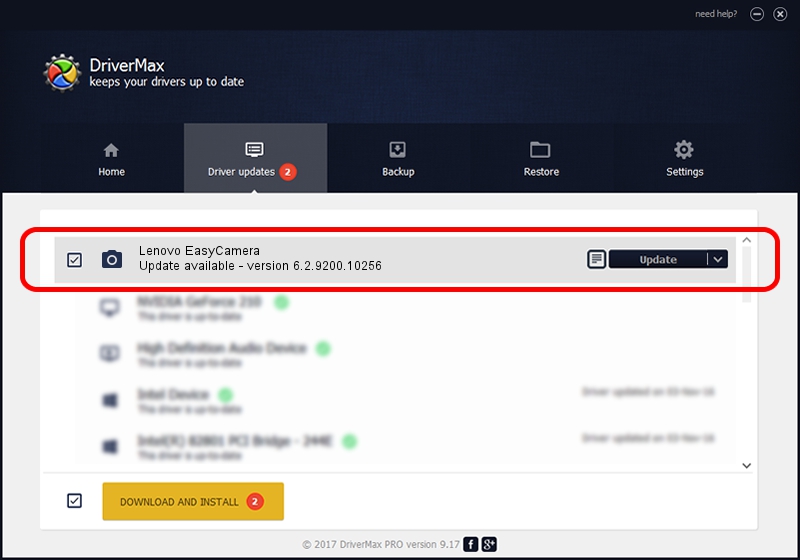Advertising seems to be blocked by your browser.
The ads help us provide this software and web site to you for free.
Please support our project by allowing our site to show ads.
Home /
Manufacturers /
AzureWave /
Lenovo EasyCamera /
USB/VID_13D3&PID_5177&MI_00 /
6.2.9200.10256 Dec 23, 2013
Driver for AzureWave Lenovo EasyCamera - downloading and installing it
Lenovo EasyCamera is a Imaging Devices device. This driver was developed by AzureWave. The hardware id of this driver is USB/VID_13D3&PID_5177&MI_00.
1. Manually install AzureWave Lenovo EasyCamera driver
- Download the setup file for AzureWave Lenovo EasyCamera driver from the link below. This download link is for the driver version 6.2.9200.10256 dated 2013-12-23.
- Start the driver installation file from a Windows account with the highest privileges (rights). If your User Access Control Service (UAC) is enabled then you will have to confirm the installation of the driver and run the setup with administrative rights.
- Follow the driver setup wizard, which should be quite straightforward. The driver setup wizard will analyze your PC for compatible devices and will install the driver.
- Shutdown and restart your computer and enjoy the fresh driver, as you can see it was quite smple.
File size of the driver: 5524686 bytes (5.27 MB)
This driver was rated with an average of 4.4 stars by 13583 users.
This driver is fully compatible with the following versions of Windows:
- This driver works on Windows Vista 32 bits
- This driver works on Windows 7 32 bits
- This driver works on Windows 8 32 bits
- This driver works on Windows 8.1 32 bits
- This driver works on Windows 10 32 bits
- This driver works on Windows 11 32 bits
2. Using DriverMax to install AzureWave Lenovo EasyCamera driver
The most important advantage of using DriverMax is that it will install the driver for you in the easiest possible way and it will keep each driver up to date, not just this one. How easy can you install a driver using DriverMax? Let's take a look!
- Start DriverMax and press on the yellow button named ~SCAN FOR DRIVER UPDATES NOW~. Wait for DriverMax to analyze each driver on your PC.
- Take a look at the list of driver updates. Search the list until you locate the AzureWave Lenovo EasyCamera driver. Click the Update button.
- That's it, you installed your first driver!

Mar 8 2024 8:41PM / Written by Dan Armano for DriverMax
follow @danarm