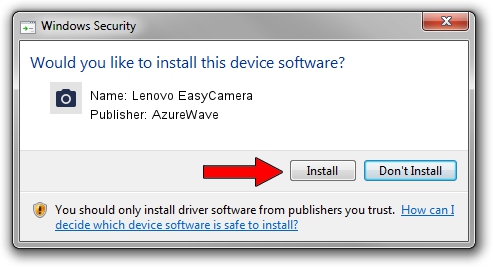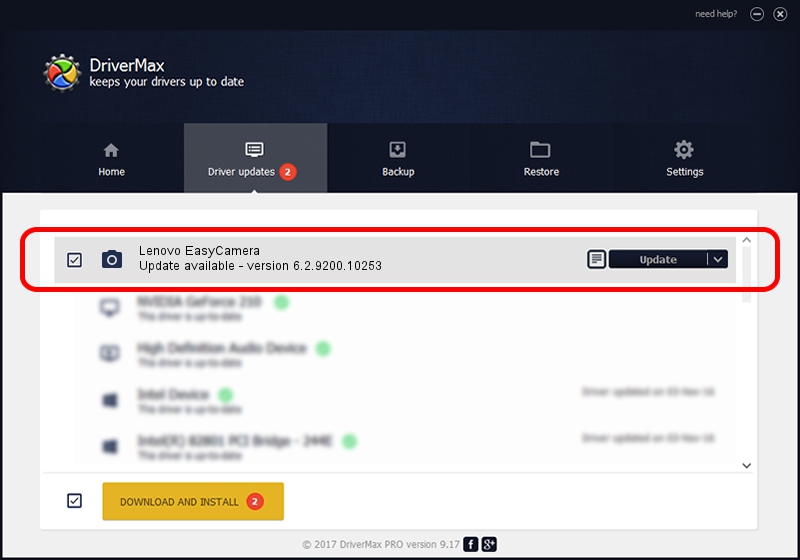Advertising seems to be blocked by your browser.
The ads help us provide this software and web site to you for free.
Please support our project by allowing our site to show ads.
Home /
Manufacturers /
AzureWave /
Lenovo EasyCamera /
USB/VID_13D3&PID_5173&MI_00 /
6.2.9200.10253 Dec 06, 2013
AzureWave Lenovo EasyCamera - two ways of downloading and installing the driver
Lenovo EasyCamera is a Imaging Devices hardware device. The developer of this driver was AzureWave. In order to make sure you are downloading the exact right driver the hardware id is USB/VID_13D3&PID_5173&MI_00.
1. AzureWave Lenovo EasyCamera driver - how to install it manually
- Download the driver setup file for AzureWave Lenovo EasyCamera driver from the link below. This is the download link for the driver version 6.2.9200.10253 released on 2013-12-06.
- Run the driver installation file from a Windows account with administrative rights. If your UAC (User Access Control) is running then you will have to confirm the installation of the driver and run the setup with administrative rights.
- Follow the driver setup wizard, which should be pretty straightforward. The driver setup wizard will analyze your PC for compatible devices and will install the driver.
- Shutdown and restart your PC and enjoy the fresh driver, it is as simple as that.
This driver received an average rating of 3.5 stars out of 8235 votes.
2. Installing the AzureWave Lenovo EasyCamera driver using DriverMax: the easy way
The most important advantage of using DriverMax is that it will install the driver for you in just a few seconds and it will keep each driver up to date, not just this one. How easy can you install a driver using DriverMax? Let's see!
- Open DriverMax and push on the yellow button named ~SCAN FOR DRIVER UPDATES NOW~. Wait for DriverMax to scan and analyze each driver on your PC.
- Take a look at the list of available driver updates. Scroll the list down until you find the AzureWave Lenovo EasyCamera driver. Click on Update.
- That's it, you installed your first driver!

Jun 20 2016 12:48PM / Written by Andreea Kartman for DriverMax
follow @DeeaKartman