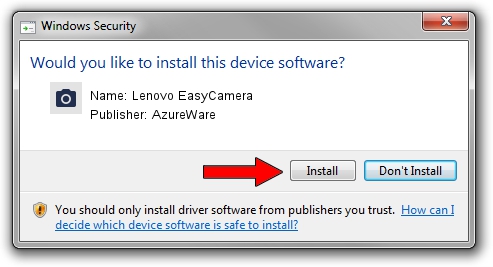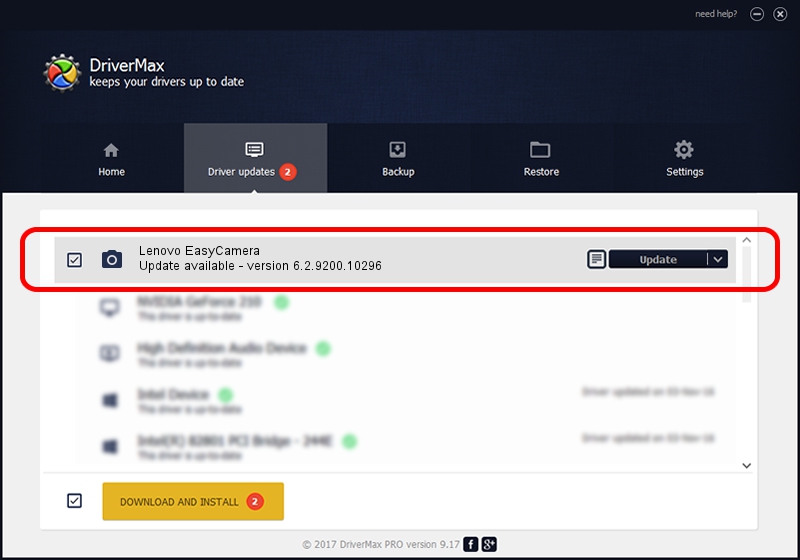Advertising seems to be blocked by your browser.
The ads help us provide this software and web site to you for free.
Please support our project by allowing our site to show ads.
Home /
Manufacturers /
AzureWare /
Lenovo EasyCamera /
USB/VID_13D3&PID_572F /
6.2.9200.10296 Jan 13, 2015
Driver for AzureWare Lenovo EasyCamera - downloading and installing it
Lenovo EasyCamera is a Imaging Devices device. The developer of this driver was AzureWare. The hardware id of this driver is USB/VID_13D3&PID_572F; this string has to match your hardware.
1. AzureWare Lenovo EasyCamera - install the driver manually
- Download the setup file for AzureWare Lenovo EasyCamera driver from the link below. This download link is for the driver version 6.2.9200.10296 released on 2015-01-13.
- Run the driver setup file from a Windows account with the highest privileges (rights). If your User Access Control (UAC) is enabled then you will have to confirm the installation of the driver and run the setup with administrative rights.
- Go through the driver installation wizard, which should be quite straightforward. The driver installation wizard will scan your PC for compatible devices and will install the driver.
- Restart your computer and enjoy the updated driver, it is as simple as that.
The file size of this driver is 2630584 bytes (2.51 MB)
This driver was rated with an average of 4.6 stars by 49182 users.
This driver was released for the following versions of Windows:
- This driver works on Windows 2000 64 bits
- This driver works on Windows Server 2003 64 bits
- This driver works on Windows XP 64 bits
2. How to use DriverMax to install AzureWare Lenovo EasyCamera driver
The advantage of using DriverMax is that it will install the driver for you in just a few seconds and it will keep each driver up to date, not just this one. How easy can you install a driver using DriverMax? Let's take a look!
- Start DriverMax and click on the yellow button named ~SCAN FOR DRIVER UPDATES NOW~. Wait for DriverMax to analyze each driver on your PC.
- Take a look at the list of available driver updates. Search the list until you locate the AzureWare Lenovo EasyCamera driver. Click the Update button.
- That's it, you installed your first driver!

Sep 23 2024 5:39AM / Written by Dan Armano for DriverMax
follow @danarm