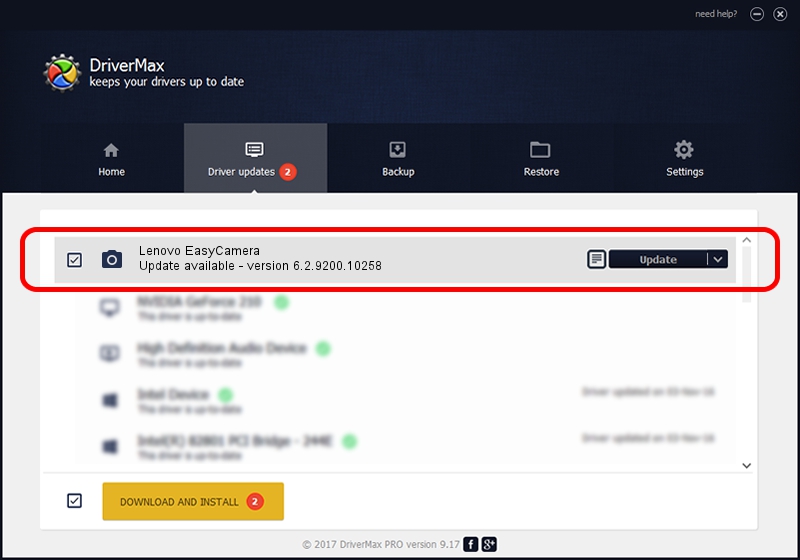Advertising seems to be blocked by your browser.
The ads help us provide this software and web site to you for free.
Please support our project by allowing our site to show ads.
Home /
Manufacturers /
AzureWare /
Lenovo EasyCamera /
USB/VID_13D3&PID_572E /
6.2.9200.10258 Jan 08, 2014
Driver for AzureWare Lenovo EasyCamera - downloading and installing it
Lenovo EasyCamera is a Imaging Devices device. The Windows version of this driver was developed by AzureWare. The hardware id of this driver is USB/VID_13D3&PID_572E.
1. How to manually install AzureWare Lenovo EasyCamera driver
- Download the setup file for AzureWare Lenovo EasyCamera driver from the location below. This download link is for the driver version 6.2.9200.10258 dated 2014-01-08.
- Start the driver installation file from a Windows account with administrative rights. If your UAC (User Access Control) is running then you will have to confirm the installation of the driver and run the setup with administrative rights.
- Go through the driver installation wizard, which should be pretty easy to follow. The driver installation wizard will scan your PC for compatible devices and will install the driver.
- Restart your computer and enjoy the updated driver, it is as simple as that.
Driver file size: 3335313 bytes (3.18 MB)
This driver was installed by many users and received an average rating of 4.8 stars out of 12559 votes.
This driver is fully compatible with the following versions of Windows:
- This driver works on Windows 2000 32 bits
- This driver works on Windows Server 2003 32 bits
- This driver works on Windows XP 32 bits
2. How to use DriverMax to install AzureWare Lenovo EasyCamera driver
The most important advantage of using DriverMax is that it will install the driver for you in the easiest possible way and it will keep each driver up to date, not just this one. How can you install a driver using DriverMax? Let's see!
- Start DriverMax and push on the yellow button that says ~SCAN FOR DRIVER UPDATES NOW~. Wait for DriverMax to analyze each driver on your PC.
- Take a look at the list of driver updates. Scroll the list down until you find the AzureWare Lenovo EasyCamera driver. Click on Update.
- That's all, the driver is now installed!

Sep 18 2024 4:13PM / Written by Daniel Statescu for DriverMax
follow @DanielStatescu