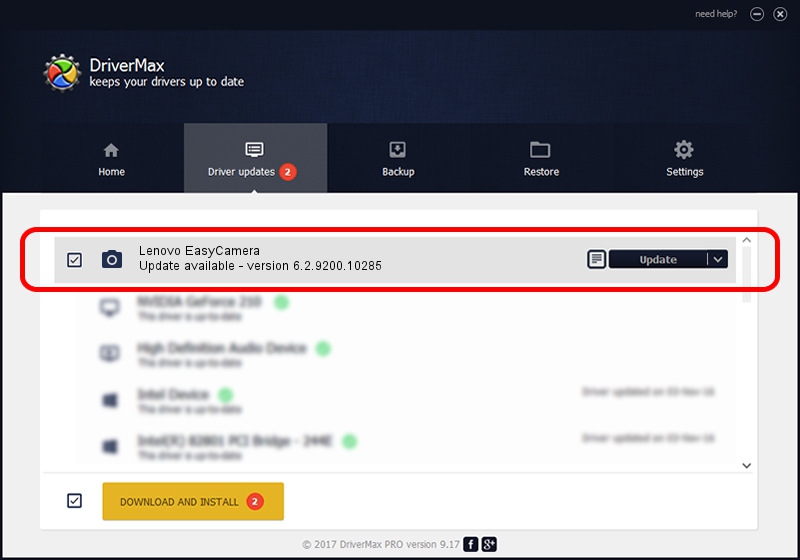Advertising seems to be blocked by your browser.
The ads help us provide this software and web site to you for free.
Please support our project by allowing our site to show ads.
Home /
Manufacturers /
AzureWare /
Lenovo EasyCamera /
USB/VID_13D3&PID_572D /
6.2.9200.10285 Jul 28, 2014
AzureWare Lenovo EasyCamera driver download and installation
Lenovo EasyCamera is a Imaging Devices hardware device. The developer of this driver was AzureWare. In order to make sure you are downloading the exact right driver the hardware id is USB/VID_13D3&PID_572D.
1. Install AzureWare Lenovo EasyCamera driver manually
- Download the driver setup file for AzureWare Lenovo EasyCamera driver from the link below. This is the download link for the driver version 6.2.9200.10285 dated 2014-07-28.
- Run the driver installation file from a Windows account with administrative rights. If your UAC (User Access Control) is started then you will have to confirm the installation of the driver and run the setup with administrative rights.
- Go through the driver installation wizard, which should be pretty straightforward. The driver installation wizard will analyze your PC for compatible devices and will install the driver.
- Restart your computer and enjoy the updated driver, as you can see it was quite smple.
Download size of the driver: 3377481 bytes (3.22 MB)
This driver received an average rating of 3.9 stars out of 46859 votes.
This driver will work for the following versions of Windows:
- This driver works on Windows 2000 32 bits
- This driver works on Windows Server 2003 32 bits
- This driver works on Windows XP 32 bits
2. The easy way: using DriverMax to install AzureWare Lenovo EasyCamera driver
The advantage of using DriverMax is that it will setup the driver for you in the easiest possible way and it will keep each driver up to date. How easy can you install a driver using DriverMax? Let's take a look!
- Start DriverMax and press on the yellow button that says ~SCAN FOR DRIVER UPDATES NOW~. Wait for DriverMax to scan and analyze each driver on your computer.
- Take a look at the list of driver updates. Scroll the list down until you find the AzureWare Lenovo EasyCamera driver. Click the Update button.
- Finished installing the driver!

Sep 24 2024 1:53PM / Written by Daniel Statescu for DriverMax
follow @DanielStatescu