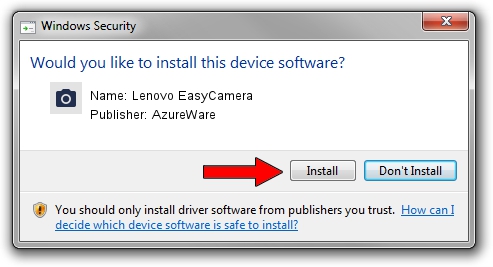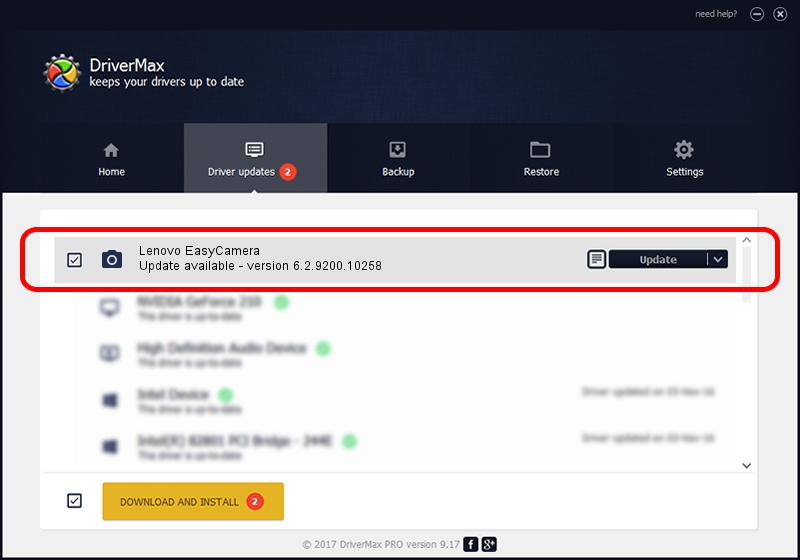Advertising seems to be blocked by your browser.
The ads help us provide this software and web site to you for free.
Please support our project by allowing our site to show ads.
Home /
Manufacturers /
AzureWare /
Lenovo EasyCamera /
USB/VID_13D3&PID_572C&MI_00 /
6.2.9200.10258 Jan 08, 2014
AzureWare Lenovo EasyCamera how to download and install the driver
Lenovo EasyCamera is a Imaging Devices hardware device. The developer of this driver was AzureWare. The hardware id of this driver is USB/VID_13D3&PID_572C&MI_00; this string has to match your hardware.
1. AzureWare Lenovo EasyCamera driver - how to install it manually
- Download the driver setup file for AzureWare Lenovo EasyCamera driver from the link below. This download link is for the driver version 6.2.9200.10258 dated 2014-01-08.
- Run the driver installation file from a Windows account with administrative rights. If your User Access Control (UAC) is running then you will have to confirm the installation of the driver and run the setup with administrative rights.
- Go through the driver setup wizard, which should be quite easy to follow. The driver setup wizard will analyze your PC for compatible devices and will install the driver.
- Restart your PC and enjoy the updated driver, it is as simple as that.
File size of the driver: 3335313 bytes (3.18 MB)
This driver was installed by many users and received an average rating of 5 stars out of 62358 votes.
This driver is fully compatible with the following versions of Windows:
- This driver works on Windows Vista 32 bits
- This driver works on Windows 7 32 bits
- This driver works on Windows 8 32 bits
- This driver works on Windows 8.1 32 bits
- This driver works on Windows 10 32 bits
- This driver works on Windows 11 32 bits
2. The easy way: using DriverMax to install AzureWare Lenovo EasyCamera driver
The most important advantage of using DriverMax is that it will install the driver for you in the easiest possible way and it will keep each driver up to date. How easy can you install a driver with DriverMax? Let's see!
- Start DriverMax and click on the yellow button named ~SCAN FOR DRIVER UPDATES NOW~. Wait for DriverMax to scan and analyze each driver on your computer.
- Take a look at the list of driver updates. Search the list until you find the AzureWare Lenovo EasyCamera driver. Click on Update.
- That's it, you installed your first driver!

Nov 21 2023 10:20PM / Written by Andreea Kartman for DriverMax
follow @DeeaKartman