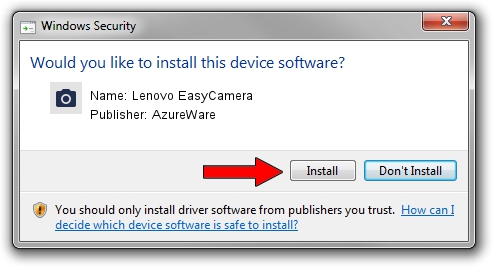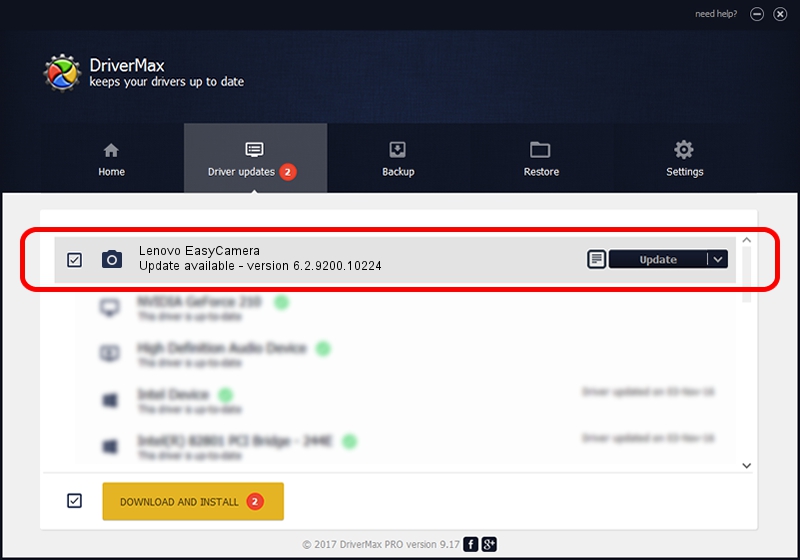Advertising seems to be blocked by your browser.
The ads help us provide this software and web site to you for free.
Please support our project by allowing our site to show ads.
Home /
Manufacturers /
AzureWare /
Lenovo EasyCamera /
USB/VID_13D3&PID_572C&MI_00 /
6.2.9200.10224 Mar 21, 2013
AzureWare Lenovo EasyCamera how to download and install the driver
Lenovo EasyCamera is a Imaging Devices device. This driver was developed by AzureWare. The hardware id of this driver is USB/VID_13D3&PID_572C&MI_00; this string has to match your hardware.
1. AzureWare Lenovo EasyCamera driver - how to install it manually
- Download the driver setup file for AzureWare Lenovo EasyCamera driver from the link below. This download link is for the driver version 6.2.9200.10224 dated 2013-03-21.
- Run the driver installation file from a Windows account with administrative rights. If your User Access Control Service (UAC) is running then you will have to accept of the driver and run the setup with administrative rights.
- Go through the driver installation wizard, which should be pretty straightforward. The driver installation wizard will analyze your PC for compatible devices and will install the driver.
- Restart your computer and enjoy the new driver, as you can see it was quite smple.
This driver was rated with an average of 3 stars by 73672 users.
2. Using DriverMax to install AzureWare Lenovo EasyCamera driver
The advantage of using DriverMax is that it will setup the driver for you in the easiest possible way and it will keep each driver up to date, not just this one. How can you install a driver using DriverMax? Let's see!
- Start DriverMax and click on the yellow button named ~SCAN FOR DRIVER UPDATES NOW~. Wait for DriverMax to scan and analyze each driver on your computer.
- Take a look at the list of driver updates. Scroll the list down until you find the AzureWare Lenovo EasyCamera driver. Click the Update button.
- That's it, you installed your first driver!