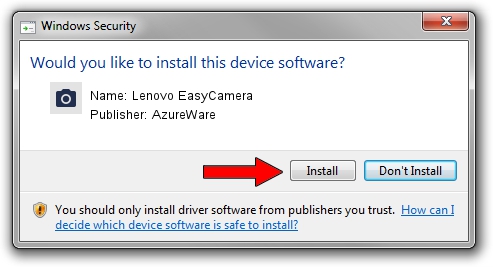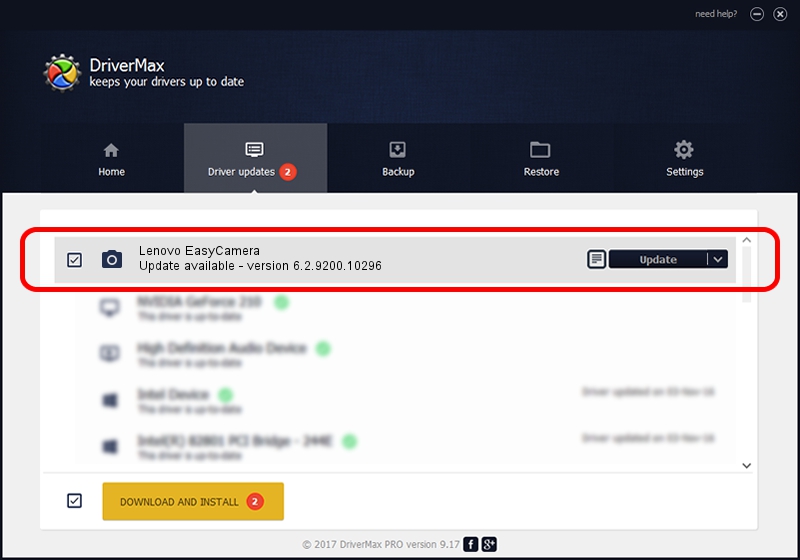Advertising seems to be blocked by your browser.
The ads help us provide this software and web site to you for free.
Please support our project by allowing our site to show ads.
Home /
Manufacturers /
AzureWare /
Lenovo EasyCamera /
USB/VID_13D3&PID_572B /
6.2.9200.10296 Jan 13, 2015
AzureWare Lenovo EasyCamera how to download and install the driver
Lenovo EasyCamera is a Imaging Devices hardware device. This driver was developed by AzureWare. The hardware id of this driver is USB/VID_13D3&PID_572B; this string has to match your hardware.
1. AzureWare Lenovo EasyCamera driver - how to install it manually
- Download the driver setup file for AzureWare Lenovo EasyCamera driver from the link below. This is the download link for the driver version 6.2.9200.10296 dated 2015-01-13.
- Run the driver installation file from a Windows account with the highest privileges (rights). If your UAC (User Access Control) is running then you will have to accept of the driver and run the setup with administrative rights.
- Go through the driver setup wizard, which should be pretty straightforward. The driver setup wizard will analyze your PC for compatible devices and will install the driver.
- Restart your PC and enjoy the fresh driver, as you can see it was quite smple.
Download size of the driver: 1897962 bytes (1.81 MB)
Driver rating 4.9 stars out of 59953 votes.
This driver is compatible with the following versions of Windows:
- This driver works on Windows 2000 32 bits
- This driver works on Windows Server 2003 32 bits
- This driver works on Windows XP 32 bits
2. How to use DriverMax to install AzureWare Lenovo EasyCamera driver
The advantage of using DriverMax is that it will setup the driver for you in just a few seconds and it will keep each driver up to date, not just this one. How easy can you install a driver using DriverMax? Let's follow a few steps!
- Open DriverMax and click on the yellow button that says ~SCAN FOR DRIVER UPDATES NOW~. Wait for DriverMax to scan and analyze each driver on your computer.
- Take a look at the list of driver updates. Scroll the list down until you find the AzureWare Lenovo EasyCamera driver. Click the Update button.
- That's all, the driver is now installed!

Sep 20 2024 10:36PM / Written by Andreea Kartman for DriverMax
follow @DeeaKartman