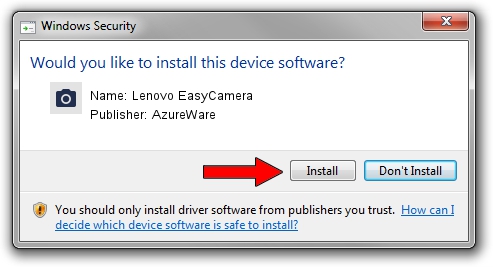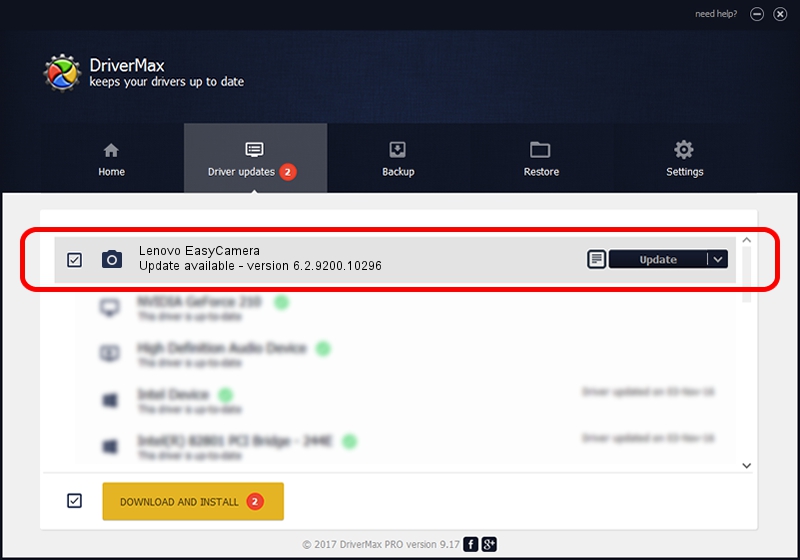Advertising seems to be blocked by your browser.
The ads help us provide this software and web site to you for free.
Please support our project by allowing our site to show ads.
Home /
Manufacturers /
AzureWare /
Lenovo EasyCamera /
USB/VID_13D3&PID_5728 /
6.2.9200.10296 Jan 13, 2015
AzureWare Lenovo EasyCamera - two ways of downloading and installing the driver
Lenovo EasyCamera is a Imaging Devices device. The Windows version of this driver was developed by AzureWare. In order to make sure you are downloading the exact right driver the hardware id is USB/VID_13D3&PID_5728.
1. AzureWare Lenovo EasyCamera - install the driver manually
- You can download from the link below the driver setup file for the AzureWare Lenovo EasyCamera driver. The archive contains version 6.2.9200.10296 released on 2015-01-13 of the driver.
- Start the driver installer file from a user account with the highest privileges (rights). If your UAC (User Access Control) is running please accept of the driver and run the setup with administrative rights.
- Follow the driver setup wizard, which will guide you; it should be pretty easy to follow. The driver setup wizard will analyze your computer and will install the right driver.
- When the operation finishes restart your computer in order to use the updated driver. As you can see it was quite smple to install a Windows driver!
File size of the driver: 4840669 bytes (4.62 MB)
Driver rating 4.7 stars out of 1697 votes.
This driver is compatible with the following versions of Windows:
- This driver works on Windows 2000 64 bits
- This driver works on Windows Server 2003 64 bits
- This driver works on Windows XP 64 bits
2. The easy way: using DriverMax to install AzureWare Lenovo EasyCamera driver
The most important advantage of using DriverMax is that it will setup the driver for you in the easiest possible way and it will keep each driver up to date, not just this one. How can you install a driver using DriverMax? Let's take a look!
- Start DriverMax and push on the yellow button that says ~SCAN FOR DRIVER UPDATES NOW~. Wait for DriverMax to analyze each driver on your PC.
- Take a look at the list of available driver updates. Scroll the list down until you find the AzureWare Lenovo EasyCamera driver. Click the Update button.
- That's all, the driver is now installed!

Sep 18 2024 7:33PM / Written by Andreea Kartman for DriverMax
follow @DeeaKartman