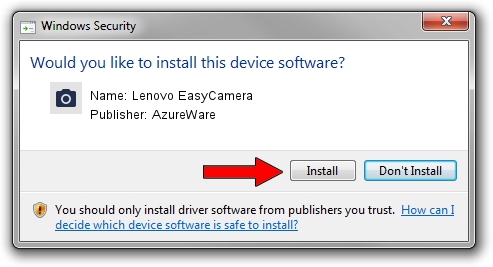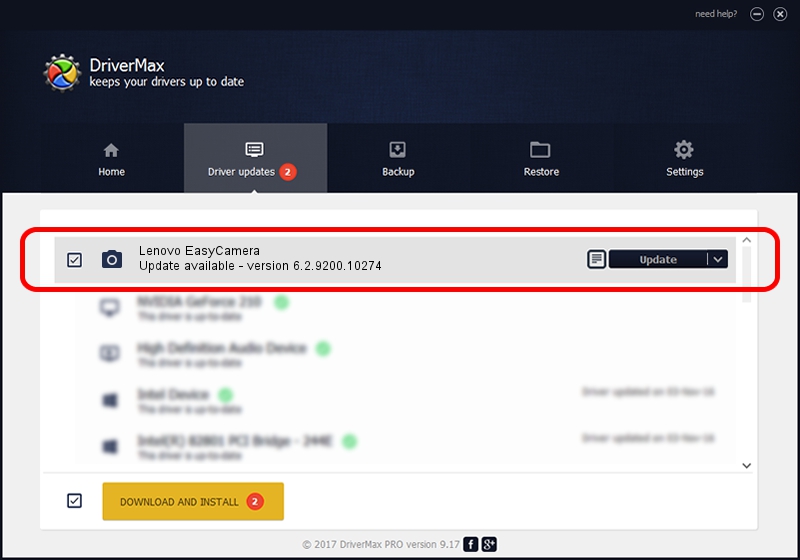Advertising seems to be blocked by your browser.
The ads help us provide this software and web site to you for free.
Please support our project by allowing our site to show ads.
Home /
Manufacturers /
AzureWare /
Lenovo EasyCamera /
USB/VID_13D3&PID_5727&MI_00 /
6.2.9200.10274 Apr 25, 2014
Driver for AzureWare Lenovo EasyCamera - downloading and installing it
Lenovo EasyCamera is a Imaging Devices hardware device. This Windows driver was developed by AzureWare. The hardware id of this driver is USB/VID_13D3&PID_5727&MI_00.
1. AzureWare Lenovo EasyCamera - install the driver manually
- You can download from the link below the driver setup file for the AzureWare Lenovo EasyCamera driver. The archive contains version 6.2.9200.10274 released on 2014-04-25 of the driver.
- Start the driver installer file from a user account with administrative rights. If your UAC (User Access Control) is running please confirm the installation of the driver and run the setup with administrative rights.
- Go through the driver installation wizard, which will guide you; it should be pretty easy to follow. The driver installation wizard will scan your computer and will install the right driver.
- When the operation finishes restart your computer in order to use the updated driver. It is as simple as that to install a Windows driver!
This driver received an average rating of 3.9 stars out of 96317 votes.
2. How to use DriverMax to install AzureWare Lenovo EasyCamera driver
The most important advantage of using DriverMax is that it will setup the driver for you in just a few seconds and it will keep each driver up to date, not just this one. How can you install a driver with DriverMax? Let's follow a few steps!
- Start DriverMax and push on the yellow button that says ~SCAN FOR DRIVER UPDATES NOW~. Wait for DriverMax to analyze each driver on your computer.
- Take a look at the list of driver updates. Search the list until you find the AzureWare Lenovo EasyCamera driver. Click the Update button.
- Enjoy using the updated driver! :)