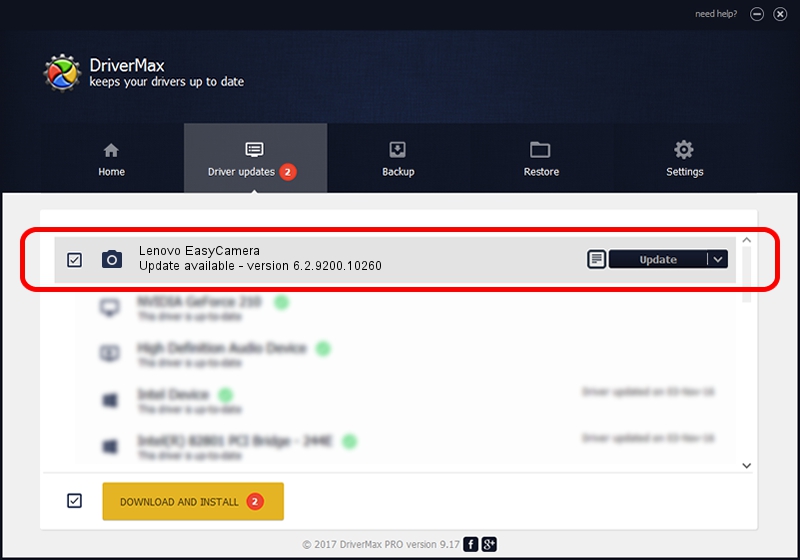Advertising seems to be blocked by your browser.
The ads help us provide this software and web site to you for free.
Please support our project by allowing our site to show ads.
Home /
Manufacturers /
AzureWare /
Lenovo EasyCamera /
USB/VID_13D3&PID_5727&MI_00 /
6.2.9200.10260 Jan 21, 2014
AzureWare Lenovo EasyCamera how to download and install the driver
Lenovo EasyCamera is a Imaging Devices device. This Windows driver was developed by AzureWare. In order to make sure you are downloading the exact right driver the hardware id is USB/VID_13D3&PID_5727&MI_00.
1. AzureWare Lenovo EasyCamera - install the driver manually
- You can download from the link below the driver setup file for the AzureWare Lenovo EasyCamera driver. The archive contains version 6.2.9200.10260 dated 2014-01-21 of the driver.
- Start the driver installer file from a user account with administrative rights. If your UAC (User Access Control) is started please accept of the driver and run the setup with administrative rights.
- Follow the driver setup wizard, which will guide you; it should be pretty easy to follow. The driver setup wizard will scan your PC and will install the right driver.
- When the operation finishes shutdown and restart your PC in order to use the updated driver. As you can see it was quite smple to install a Windows driver!
This driver received an average rating of 3.3 stars out of 43738 votes.
2. Using DriverMax to install AzureWare Lenovo EasyCamera driver
The most important advantage of using DriverMax is that it will setup the driver for you in the easiest possible way and it will keep each driver up to date, not just this one. How easy can you install a driver with DriverMax? Let's take a look!
- Start DriverMax and click on the yellow button that says ~SCAN FOR DRIVER UPDATES NOW~. Wait for DriverMax to scan and analyze each driver on your computer.
- Take a look at the list of detected driver updates. Scroll the list down until you find the AzureWare Lenovo EasyCamera driver. Click on Update.
- Enjoy using the updated driver! :)

Jun 24 2016 4:31PM / Written by Dan Armano for DriverMax
follow @danarm