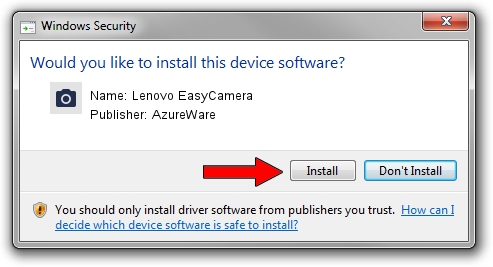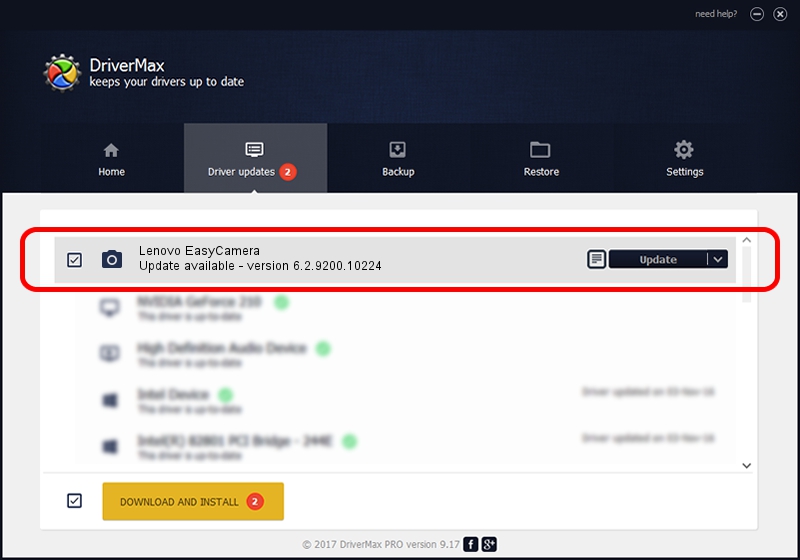Advertising seems to be blocked by your browser.
The ads help us provide this software and web site to you for free.
Please support our project by allowing our site to show ads.
Home /
Manufacturers /
AzureWare /
Lenovo EasyCamera /
USB/VID_13D3&PID_5726&MI_00 /
6.2.9200.10224 Mar 21, 2013
AzureWare Lenovo EasyCamera how to download and install the driver
Lenovo EasyCamera is a Imaging Devices device. The developer of this driver was AzureWare. The hardware id of this driver is USB/VID_13D3&PID_5726&MI_00.
1. Manually install AzureWare Lenovo EasyCamera driver
- Download the setup file for AzureWare Lenovo EasyCamera driver from the link below. This is the download link for the driver version 6.2.9200.10224 released on 2013-03-21.
- Start the driver installation file from a Windows account with administrative rights. If your UAC (User Access Control) is started then you will have to confirm the installation of the driver and run the setup with administrative rights.
- Follow the driver installation wizard, which should be quite easy to follow. The driver installation wizard will analyze your PC for compatible devices and will install the driver.
- Restart your PC and enjoy the updated driver, as you can see it was quite smple.
This driver was rated with an average of 3.7 stars by 71917 users.
2. Installing the AzureWare Lenovo EasyCamera driver using DriverMax: the easy way
The advantage of using DriverMax is that it will install the driver for you in the easiest possible way and it will keep each driver up to date, not just this one. How can you install a driver using DriverMax? Let's follow a few steps!
- Start DriverMax and click on the yellow button named ~SCAN FOR DRIVER UPDATES NOW~. Wait for DriverMax to analyze each driver on your computer.
- Take a look at the list of available driver updates. Scroll the list down until you find the AzureWare Lenovo EasyCamera driver. Click on Update.
- That's all, the driver is now installed!