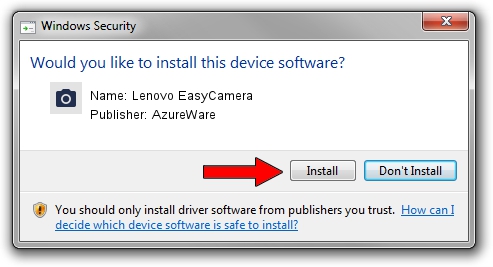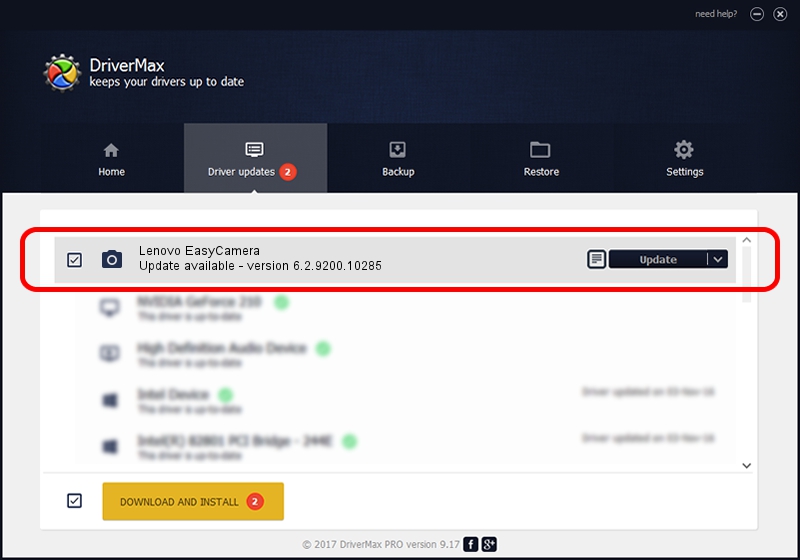Advertising seems to be blocked by your browser.
The ads help us provide this software and web site to you for free.
Please support our project by allowing our site to show ads.
Home /
Manufacturers /
AzureWare /
Lenovo EasyCamera /
USB/VID_13D3&PID_5725&MI_00 /
6.2.9200.10285 Jul 28, 2014
AzureWare Lenovo EasyCamera - two ways of downloading and installing the driver
Lenovo EasyCamera is a Imaging Devices hardware device. This Windows driver was developed by AzureWare. The hardware id of this driver is USB/VID_13D3&PID_5725&MI_00.
1. How to manually install AzureWare Lenovo EasyCamera driver
- Download the setup file for AzureWare Lenovo EasyCamera driver from the location below. This download link is for the driver version 6.2.9200.10285 released on 2014-07-28.
- Start the driver installation file from a Windows account with the highest privileges (rights). If your User Access Control Service (UAC) is enabled then you will have to confirm the installation of the driver and run the setup with administrative rights.
- Go through the driver installation wizard, which should be pretty straightforward. The driver installation wizard will analyze your PC for compatible devices and will install the driver.
- Shutdown and restart your computer and enjoy the updated driver, as you can see it was quite smple.
This driver was rated with an average of 3.1 stars by 83724 users.
2. How to use DriverMax to install AzureWare Lenovo EasyCamera driver
The advantage of using DriverMax is that it will setup the driver for you in the easiest possible way and it will keep each driver up to date. How easy can you install a driver with DriverMax? Let's follow a few steps!
- Start DriverMax and press on the yellow button named ~SCAN FOR DRIVER UPDATES NOW~. Wait for DriverMax to scan and analyze each driver on your PC.
- Take a look at the list of detected driver updates. Scroll the list down until you locate the AzureWare Lenovo EasyCamera driver. Click on Update.
- Finished installing the driver!