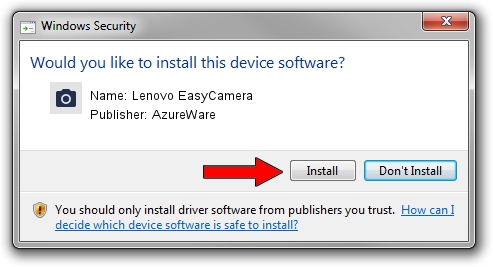Advertising seems to be blocked by your browser.
The ads help us provide this software and web site to you for free.
Please support our project by allowing our site to show ads.
Home /
Manufacturers /
AzureWare /
Lenovo EasyCamera /
USB/VID_13D3&PID_5725&MI_00 /
6.2.9200.10260 Jan 21, 2014
AzureWare Lenovo EasyCamera driver download and installation
Lenovo EasyCamera is a Imaging Devices hardware device. The Windows version of this driver was developed by AzureWare. In order to make sure you are downloading the exact right driver the hardware id is USB/VID_13D3&PID_5725&MI_00.
1. Manually install AzureWare Lenovo EasyCamera driver
- You can download from the link below the driver installer file for the AzureWare Lenovo EasyCamera driver. The archive contains version 6.2.9200.10260 dated 2014-01-21 of the driver.
- Start the driver installer file from a user account with the highest privileges (rights). If your User Access Control Service (UAC) is enabled please accept of the driver and run the setup with administrative rights.
- Go through the driver setup wizard, which will guide you; it should be pretty easy to follow. The driver setup wizard will analyze your PC and will install the right driver.
- When the operation finishes restart your computer in order to use the updated driver. As you can see it was quite smple to install a Windows driver!
This driver received an average rating of 3.7 stars out of 82071 votes.
2. Installing the AzureWare Lenovo EasyCamera driver using DriverMax: the easy way
The advantage of using DriverMax is that it will setup the driver for you in the easiest possible way and it will keep each driver up to date. How easy can you install a driver using DriverMax? Let's follow a few steps!
- Open DriverMax and press on the yellow button named ~SCAN FOR DRIVER UPDATES NOW~. Wait for DriverMax to scan and analyze each driver on your PC.
- Take a look at the list of available driver updates. Scroll the list down until you find the AzureWare Lenovo EasyCamera driver. Click the Update button.
- Finished installing the driver!

Jun 20 2016 12:48PM / Written by Andreea Kartman for DriverMax
follow @DeeaKartman