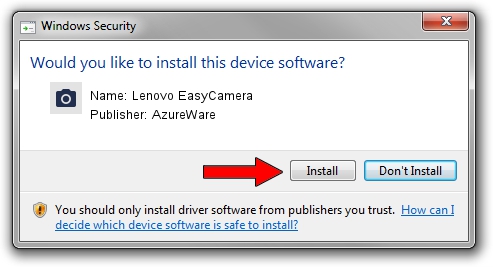Advertising seems to be blocked by your browser.
The ads help us provide this software and web site to you for free.
Please support our project by allowing our site to show ads.
Home /
Manufacturers /
AzureWare /
Lenovo EasyCamera /
USB/VID_13D3&PID_5724&MI_00 /
6.2.9200.10285 Jul 28, 2014
AzureWare Lenovo EasyCamera how to download and install the driver
Lenovo EasyCamera is a Imaging Devices device. The developer of this driver was AzureWare. In order to make sure you are downloading the exact right driver the hardware id is USB/VID_13D3&PID_5724&MI_00.
1. Manually install AzureWare Lenovo EasyCamera driver
- You can download from the link below the driver installer file for the AzureWare Lenovo EasyCamera driver. The archive contains version 6.2.9200.10285 dated 2014-07-28 of the driver.
- Start the driver installer file from a user account with administrative rights. If your UAC (User Access Control) is enabled please confirm the installation of the driver and run the setup with administrative rights.
- Go through the driver setup wizard, which will guide you; it should be pretty easy to follow. The driver setup wizard will scan your computer and will install the right driver.
- When the operation finishes shutdown and restart your computer in order to use the updated driver. As you can see it was quite smple to install a Windows driver!
This driver was installed by many users and received an average rating of 3.5 stars out of 83736 votes.
2. Using DriverMax to install AzureWare Lenovo EasyCamera driver
The advantage of using DriverMax is that it will install the driver for you in the easiest possible way and it will keep each driver up to date. How can you install a driver with DriverMax? Let's see!
- Open DriverMax and press on the yellow button named ~SCAN FOR DRIVER UPDATES NOW~. Wait for DriverMax to analyze each driver on your PC.
- Take a look at the list of driver updates. Scroll the list down until you find the AzureWare Lenovo EasyCamera driver. Click the Update button.
- Enjoy using the updated driver! :)

Jun 20 2016 12:48PM / Written by Daniel Statescu for DriverMax
follow @DanielStatescu