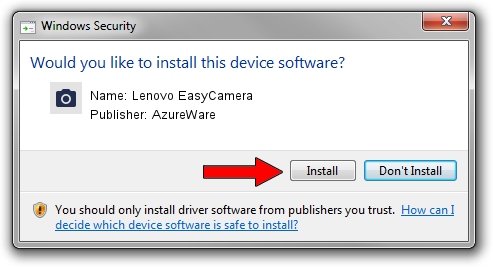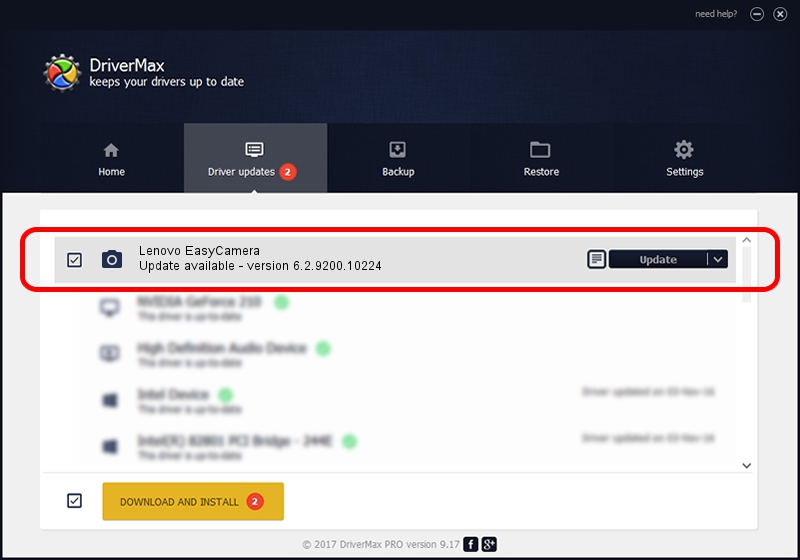Advertising seems to be blocked by your browser.
The ads help us provide this software and web site to you for free.
Please support our project by allowing our site to show ads.
Home /
Manufacturers /
AzureWare /
Lenovo EasyCamera /
USB/VID_13D3&PID_5724&MI_00 /
6.2.9200.10224 Mar 21, 2013
Driver for AzureWare Lenovo EasyCamera - downloading and installing it
Lenovo EasyCamera is a Imaging Devices device. This driver was developed by AzureWare. USB/VID_13D3&PID_5724&MI_00 is the matching hardware id of this device.
1. Install AzureWare Lenovo EasyCamera driver manually
- You can download from the link below the driver installer file for the AzureWare Lenovo EasyCamera driver. The archive contains version 6.2.9200.10224 dated 2013-03-21 of the driver.
- Run the driver installer file from a user account with administrative rights. If your UAC (User Access Control) is enabled please accept of the driver and run the setup with administrative rights.
- Go through the driver installation wizard, which will guide you; it should be quite easy to follow. The driver installation wizard will scan your PC and will install the right driver.
- When the operation finishes restart your PC in order to use the updated driver. It is as simple as that to install a Windows driver!
This driver was rated with an average of 3.4 stars by 71817 users.
2. Using DriverMax to install AzureWare Lenovo EasyCamera driver
The most important advantage of using DriverMax is that it will install the driver for you in the easiest possible way and it will keep each driver up to date, not just this one. How can you install a driver with DriverMax? Let's see!
- Start DriverMax and click on the yellow button that says ~SCAN FOR DRIVER UPDATES NOW~. Wait for DriverMax to scan and analyze each driver on your PC.
- Take a look at the list of detected driver updates. Scroll the list down until you locate the AzureWare Lenovo EasyCamera driver. Click on Update.
- That's it, you installed your first driver!

Jul 19 2016 8:18PM / Written by Daniel Statescu for DriverMax
follow @DanielStatescu