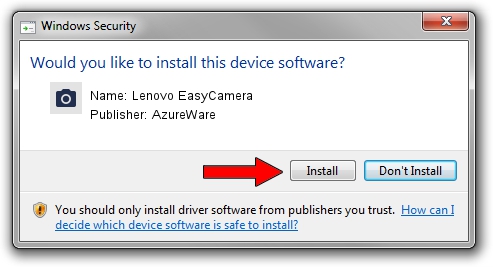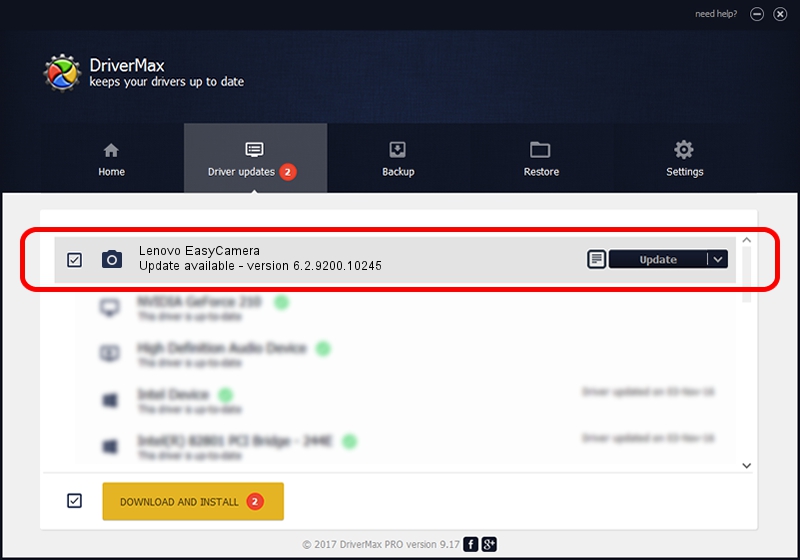Advertising seems to be blocked by your browser.
The ads help us provide this software and web site to you for free.
Please support our project by allowing our site to show ads.
Home /
Manufacturers /
AzureWare /
Lenovo EasyCamera /
USB/VID_13D3&PID_5176 /
6.2.9200.10245 Aug 23, 2013
Download and install AzureWare Lenovo EasyCamera driver
Lenovo EasyCamera is a Imaging Devices hardware device. The developer of this driver was AzureWare. The hardware id of this driver is USB/VID_13D3&PID_5176.
1. AzureWare Lenovo EasyCamera - install the driver manually
- Download the setup file for AzureWare Lenovo EasyCamera driver from the link below. This is the download link for the driver version 6.2.9200.10245 released on 2013-08-23.
- Run the driver installation file from a Windows account with administrative rights. If your User Access Control Service (UAC) is enabled then you will have to confirm the installation of the driver and run the setup with administrative rights.
- Follow the driver installation wizard, which should be quite easy to follow. The driver installation wizard will analyze your PC for compatible devices and will install the driver.
- Restart your computer and enjoy the new driver, as you can see it was quite smple.
Download size of the driver: 3281324 bytes (3.13 MB)
This driver was installed by many users and received an average rating of 4.2 stars out of 84482 votes.
This driver will work for the following versions of Windows:
- This driver works on Windows 2000 32 bits
- This driver works on Windows Server 2003 32 bits
- This driver works on Windows XP 32 bits
2. Using DriverMax to install AzureWare Lenovo EasyCamera driver
The advantage of using DriverMax is that it will setup the driver for you in just a few seconds and it will keep each driver up to date. How easy can you install a driver with DriverMax? Let's take a look!
- Open DriverMax and push on the yellow button that says ~SCAN FOR DRIVER UPDATES NOW~. Wait for DriverMax to analyze each driver on your computer.
- Take a look at the list of driver updates. Scroll the list down until you locate the AzureWare Lenovo EasyCamera driver. Click the Update button.
- Enjoy using the updated driver! :)

Sep 23 2024 7:43PM / Written by Andreea Kartman for DriverMax
follow @DeeaKartman