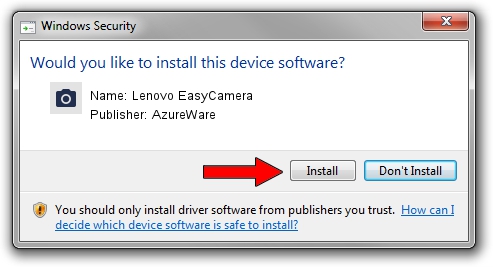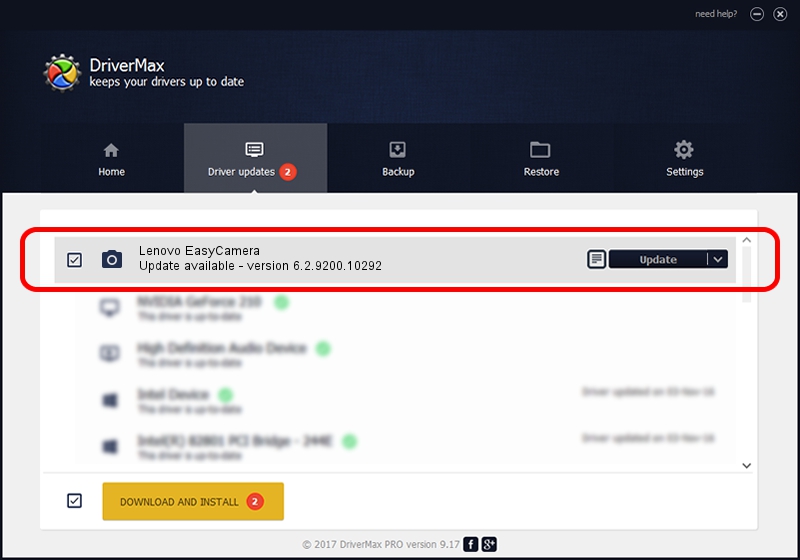Advertising seems to be blocked by your browser.
The ads help us provide this software and web site to you for free.
Please support our project by allowing our site to show ads.
Home /
Manufacturers /
AzureWare /
Lenovo EasyCamera /
USB/VID_13D3&PID_5172&MI_00 /
6.2.9200.10292 Oct 22, 2014
AzureWare Lenovo EasyCamera - two ways of downloading and installing the driver
Lenovo EasyCamera is a Imaging Devices hardware device. The developer of this driver was AzureWare. The hardware id of this driver is USB/VID_13D3&PID_5172&MI_00; this string has to match your hardware.
1. AzureWare Lenovo EasyCamera driver - how to install it manually
- You can download from the link below the driver installer file for the AzureWare Lenovo EasyCamera driver. The archive contains version 6.2.9200.10292 released on 2014-10-22 of the driver.
- Run the driver installer file from a user account with the highest privileges (rights). If your User Access Control (UAC) is running please accept of the driver and run the setup with administrative rights.
- Follow the driver installation wizard, which will guide you; it should be pretty easy to follow. The driver installation wizard will analyze your computer and will install the right driver.
- When the operation finishes restart your PC in order to use the updated driver. As you can see it was quite smple to install a Windows driver!
The file size of this driver is 4840417 bytes (4.62 MB)
Driver rating 5 stars out of 8619 votes.
This driver will work for the following versions of Windows:
- This driver works on Windows Vista 64 bits
- This driver works on Windows 7 64 bits
- This driver works on Windows 8 64 bits
- This driver works on Windows 8.1 64 bits
- This driver works on Windows 10 64 bits
- This driver works on Windows 11 64 bits
2. Installing the AzureWare Lenovo EasyCamera driver using DriverMax: the easy way
The advantage of using DriverMax is that it will setup the driver for you in just a few seconds and it will keep each driver up to date. How can you install a driver using DriverMax? Let's take a look!
- Start DriverMax and press on the yellow button that says ~SCAN FOR DRIVER UPDATES NOW~. Wait for DriverMax to analyze each driver on your computer.
- Take a look at the list of detected driver updates. Scroll the list down until you find the AzureWare Lenovo EasyCamera driver. Click on Update.
- Enjoy using the updated driver! :)

Jun 6 2024 8:28AM / Written by Andreea Kartman for DriverMax
follow @DeeaKartman