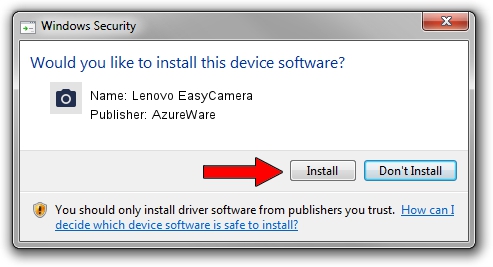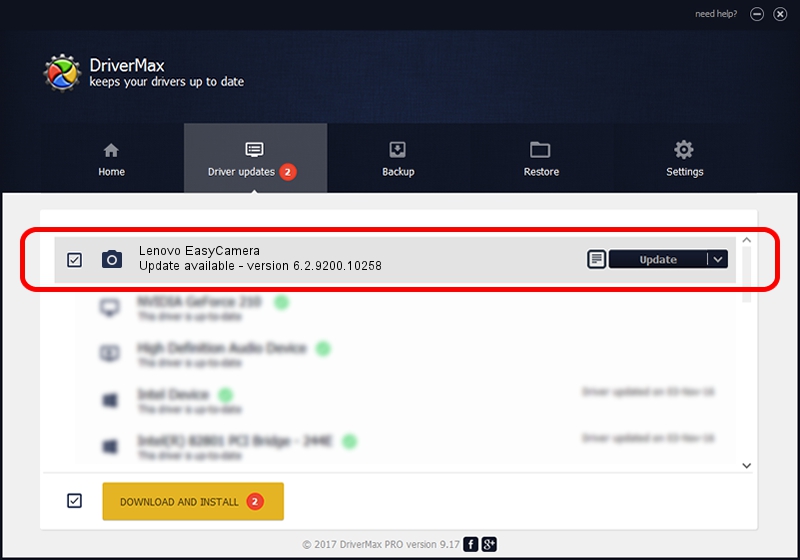Advertising seems to be blocked by your browser.
The ads help us provide this software and web site to you for free.
Please support our project by allowing our site to show ads.
Home /
Manufacturers /
AzureWare /
Lenovo EasyCamera /
USB/VID_13D3&PID_516D /
6.2.9200.10258 Jan 08, 2014
AzureWare Lenovo EasyCamera - two ways of downloading and installing the driver
Lenovo EasyCamera is a Imaging Devices hardware device. The developer of this driver was AzureWare. USB/VID_13D3&PID_516D is the matching hardware id of this device.
1. AzureWare Lenovo EasyCamera driver - how to install it manually
- Download the driver setup file for AzureWare Lenovo EasyCamera driver from the location below. This download link is for the driver version 6.2.9200.10258 released on 2014-01-08.
- Start the driver installation file from a Windows account with the highest privileges (rights). If your User Access Control Service (UAC) is started then you will have to accept of the driver and run the setup with administrative rights.
- Follow the driver installation wizard, which should be quite easy to follow. The driver installation wizard will analyze your PC for compatible devices and will install the driver.
- Shutdown and restart your computer and enjoy the fresh driver, as you can see it was quite smple.
The file size of this driver is 3335313 bytes (3.18 MB)
This driver received an average rating of 4.4 stars out of 74476 votes.
This driver will work for the following versions of Windows:
- This driver works on Windows 2000 32 bits
- This driver works on Windows Server 2003 32 bits
- This driver works on Windows XP 32 bits
2. The easy way: using DriverMax to install AzureWare Lenovo EasyCamera driver
The most important advantage of using DriverMax is that it will setup the driver for you in just a few seconds and it will keep each driver up to date, not just this one. How easy can you install a driver with DriverMax? Let's follow a few steps!
- Start DriverMax and click on the yellow button named ~SCAN FOR DRIVER UPDATES NOW~. Wait for DriverMax to scan and analyze each driver on your PC.
- Take a look at the list of driver updates. Search the list until you find the AzureWare Lenovo EasyCamera driver. Click the Update button.
- Finished installing the driver!

Oct 4 2024 8:41PM / Written by Dan Armano for DriverMax
follow @danarm