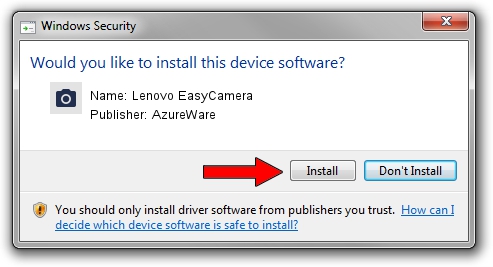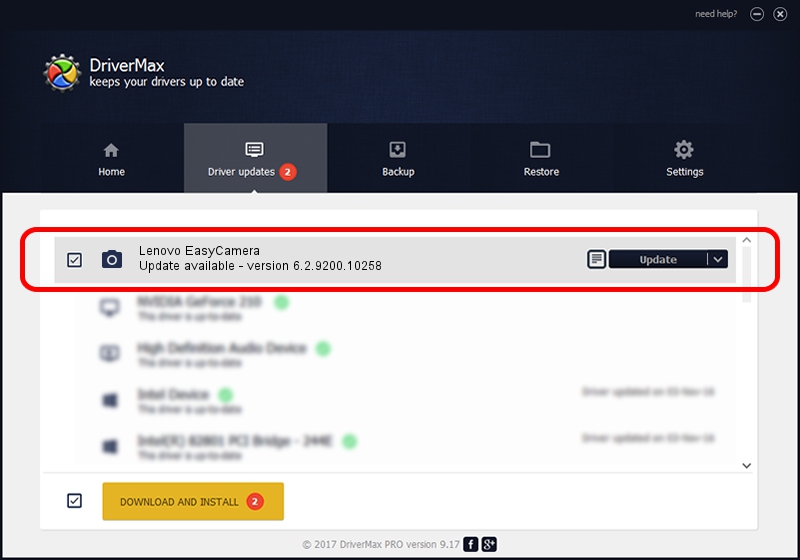Advertising seems to be blocked by your browser.
The ads help us provide this software and web site to you for free.
Please support our project by allowing our site to show ads.
Home /
Manufacturers /
AzureWare /
Lenovo EasyCamera /
USB/VID_13D3&PID_516C&MI_00 /
6.2.9200.10258 Jan 08, 2014
Driver for AzureWare Lenovo EasyCamera - downloading and installing it
Lenovo EasyCamera is a Imaging Devices hardware device. The Windows version of this driver was developed by AzureWare. The hardware id of this driver is USB/VID_13D3&PID_516C&MI_00; this string has to match your hardware.
1. Install AzureWare Lenovo EasyCamera driver manually
- You can download from the link below the driver setup file for the AzureWare Lenovo EasyCamera driver. The archive contains version 6.2.9200.10258 dated 2014-01-08 of the driver.
- Run the driver installer file from a user account with the highest privileges (rights). If your User Access Control (UAC) is enabled please confirm the installation of the driver and run the setup with administrative rights.
- Go through the driver installation wizard, which will guide you; it should be quite easy to follow. The driver installation wizard will analyze your PC and will install the right driver.
- When the operation finishes restart your PC in order to use the updated driver. As you can see it was quite smple to install a Windows driver!
Driver file size: 3335313 bytes (3.18 MB)
This driver was rated with an average of 4.5 stars by 62497 users.
This driver is fully compatible with the following versions of Windows:
- This driver works on Windows Vista 32 bits
- This driver works on Windows 7 32 bits
- This driver works on Windows 8 32 bits
- This driver works on Windows 8.1 32 bits
- This driver works on Windows 10 32 bits
- This driver works on Windows 11 32 bits
2. The easy way: using DriverMax to install AzureWare Lenovo EasyCamera driver
The most important advantage of using DriverMax is that it will setup the driver for you in the easiest possible way and it will keep each driver up to date. How can you install a driver using DriverMax? Let's see!
- Start DriverMax and click on the yellow button that says ~SCAN FOR DRIVER UPDATES NOW~. Wait for DriverMax to scan and analyze each driver on your computer.
- Take a look at the list of driver updates. Search the list until you locate the AzureWare Lenovo EasyCamera driver. Click on Update.
- That's it, you installed your first driver!

Nov 21 2023 10:16PM / Written by Andreea Kartman for DriverMax
follow @DeeaKartman