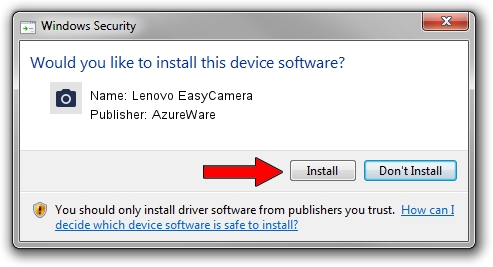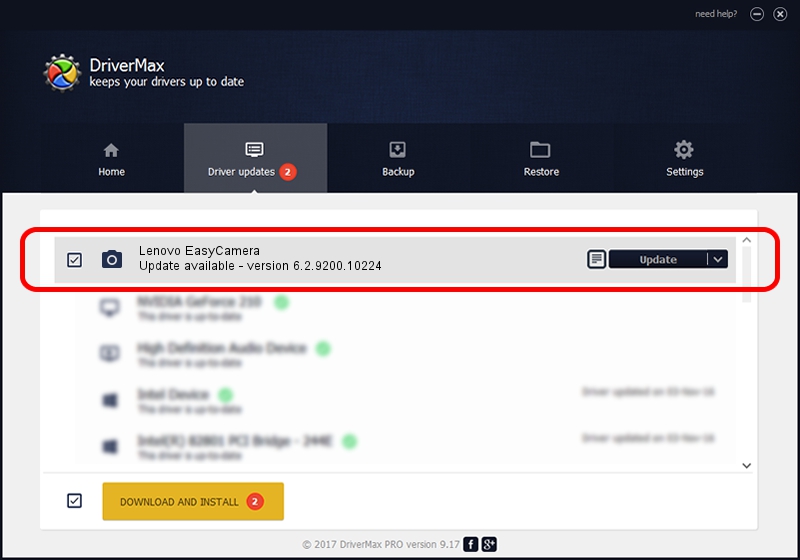Advertising seems to be blocked by your browser.
The ads help us provide this software and web site to you for free.
Please support our project by allowing our site to show ads.
Home /
Manufacturers /
AzureWare /
Lenovo EasyCamera /
USB/VID_13D3&PID_516B&MI_00 /
6.2.9200.10224 Mar 21, 2013
AzureWare Lenovo EasyCamera how to download and install the driver
Lenovo EasyCamera is a Imaging Devices device. This driver was developed by AzureWare. In order to make sure you are downloading the exact right driver the hardware id is USB/VID_13D3&PID_516B&MI_00.
1. AzureWare Lenovo EasyCamera - install the driver manually
- Download the driver setup file for AzureWare Lenovo EasyCamera driver from the location below. This is the download link for the driver version 6.2.9200.10224 released on 2013-03-21.
- Start the driver installation file from a Windows account with the highest privileges (rights). If your UAC (User Access Control) is started then you will have to confirm the installation of the driver and run the setup with administrative rights.
- Go through the driver installation wizard, which should be pretty easy to follow. The driver installation wizard will scan your PC for compatible devices and will install the driver.
- Restart your computer and enjoy the fresh driver, it is as simple as that.
This driver was installed by many users and received an average rating of 3.2 stars out of 72113 votes.
2. Installing the AzureWare Lenovo EasyCamera driver using DriverMax: the easy way
The advantage of using DriverMax is that it will setup the driver for you in the easiest possible way and it will keep each driver up to date. How can you install a driver using DriverMax? Let's see!
- Start DriverMax and click on the yellow button named ~SCAN FOR DRIVER UPDATES NOW~. Wait for DriverMax to analyze each driver on your PC.
- Take a look at the list of detected driver updates. Scroll the list down until you locate the AzureWare Lenovo EasyCamera driver. Click on Update.
- Finished installing the driver!