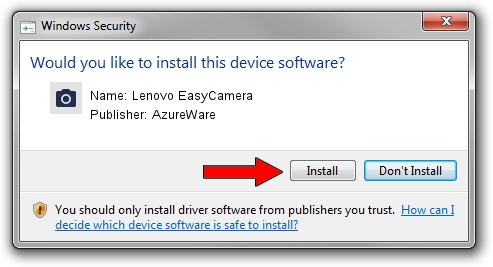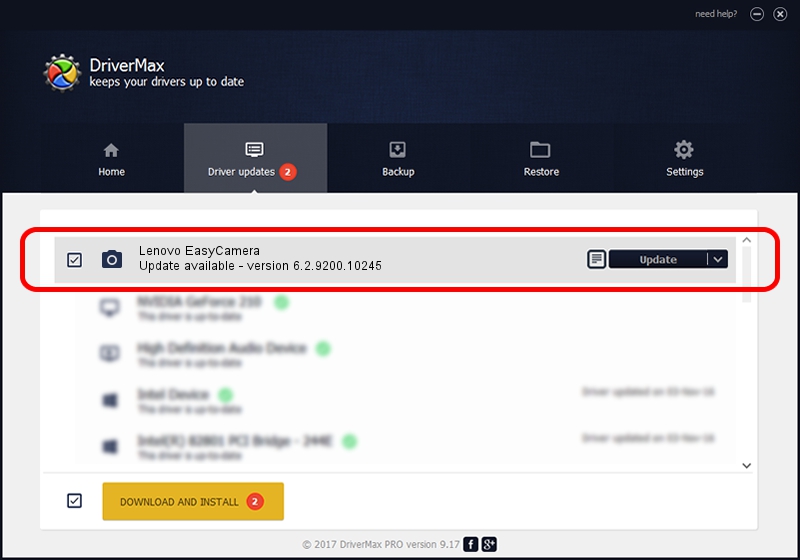Advertising seems to be blocked by your browser.
The ads help us provide this software and web site to you for free.
Please support our project by allowing our site to show ads.
Home /
Manufacturers /
AzureWare /
Lenovo EasyCamera /
USB/VID_13D3&PID_5161 /
6.2.9200.10245 Aug 23, 2013
Driver for AzureWare Lenovo EasyCamera - downloading and installing it
Lenovo EasyCamera is a Imaging Devices hardware device. The Windows version of this driver was developed by AzureWare. The hardware id of this driver is USB/VID_13D3&PID_5161.
1. Manually install AzureWare Lenovo EasyCamera driver
- You can download from the link below the driver setup file for the AzureWare Lenovo EasyCamera driver. The archive contains version 6.2.9200.10245 released on 2013-08-23 of the driver.
- Start the driver installer file from a user account with administrative rights. If your User Access Control Service (UAC) is running please confirm the installation of the driver and run the setup with administrative rights.
- Go through the driver setup wizard, which will guide you; it should be quite easy to follow. The driver setup wizard will scan your computer and will install the right driver.
- When the operation finishes shutdown and restart your computer in order to use the updated driver. It is as simple as that to install a Windows driver!
Driver file size: 3281324 bytes (3.13 MB)
Driver rating 4.6 stars out of 22320 votes.
This driver is fully compatible with the following versions of Windows:
- This driver works on Windows 2000 32 bits
- This driver works on Windows Server 2003 32 bits
- This driver works on Windows XP 32 bits
2. Using DriverMax to install AzureWare Lenovo EasyCamera driver
The most important advantage of using DriverMax is that it will install the driver for you in the easiest possible way and it will keep each driver up to date. How can you install a driver with DriverMax? Let's take a look!
- Start DriverMax and press on the yellow button that says ~SCAN FOR DRIVER UPDATES NOW~. Wait for DriverMax to scan and analyze each driver on your computer.
- Take a look at the list of detected driver updates. Search the list until you locate the AzureWare Lenovo EasyCamera driver. Click the Update button.
- Enjoy using the updated driver! :)

Oct 1 2024 7:57PM / Written by Dan Armano for DriverMax
follow @danarm