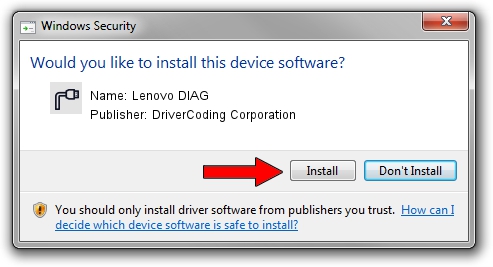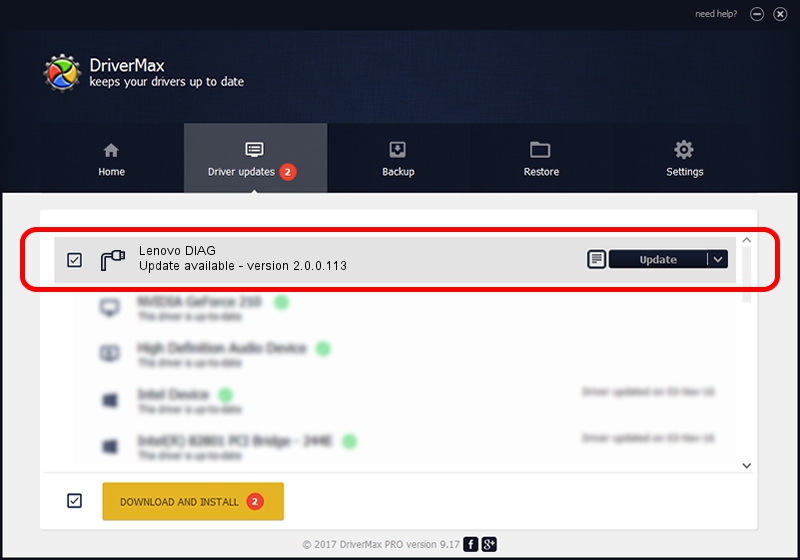Advertising seems to be blocked by your browser.
The ads help us provide this software and web site to you for free.
Please support our project by allowing our site to show ads.
Home /
Manufacturers /
DriverCoding Corporation /
Lenovo DIAG /
USB/VID_17EF&PID_4002&MI_03 /
2.0.0.113 Sep 18, 2013
Driver for DriverCoding Corporation Lenovo DIAG - downloading and installing it
Lenovo DIAG is a Ports hardware device. This Windows driver was developed by DriverCoding Corporation. The hardware id of this driver is USB/VID_17EF&PID_4002&MI_03.
1. Manually install DriverCoding Corporation Lenovo DIAG driver
- You can download from the link below the driver setup file for the DriverCoding Corporation Lenovo DIAG driver. The archive contains version 2.0.0.113 dated 2013-09-18 of the driver.
- Run the driver installer file from a user account with the highest privileges (rights). If your User Access Control (UAC) is enabled please accept of the driver and run the setup with administrative rights.
- Follow the driver setup wizard, which will guide you; it should be pretty easy to follow. The driver setup wizard will analyze your computer and will install the right driver.
- When the operation finishes shutdown and restart your PC in order to use the updated driver. It is as simple as that to install a Windows driver!
File size of the driver: 1437591 bytes (1.37 MB)
This driver received an average rating of 3.3 stars out of 67684 votes.
This driver is compatible with the following versions of Windows:
- This driver works on Windows 2000 32 bits
- This driver works on Windows Server 2003 32 bits
- This driver works on Windows XP 32 bits
- This driver works on Windows Vista 32 bits
- This driver works on Windows 7 32 bits
- This driver works on Windows 8 32 bits
- This driver works on Windows 8.1 32 bits
- This driver works on Windows 10 32 bits
- This driver works on Windows 11 32 bits
2. Using DriverMax to install DriverCoding Corporation Lenovo DIAG driver
The most important advantage of using DriverMax is that it will install the driver for you in just a few seconds and it will keep each driver up to date. How can you install a driver using DriverMax? Let's follow a few steps!
- Start DriverMax and click on the yellow button named ~SCAN FOR DRIVER UPDATES NOW~. Wait for DriverMax to analyze each driver on your PC.
- Take a look at the list of detected driver updates. Scroll the list down until you find the DriverCoding Corporation Lenovo DIAG driver. Click the Update button.
- Finished installing the driver!

Jan 22 2024 2:07AM / Written by Dan Armano for DriverMax
follow @danarm