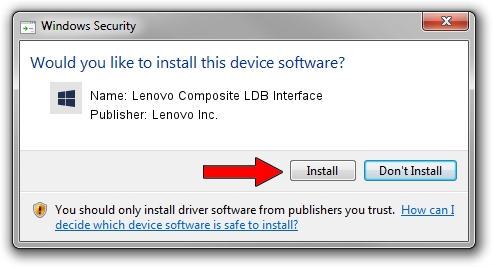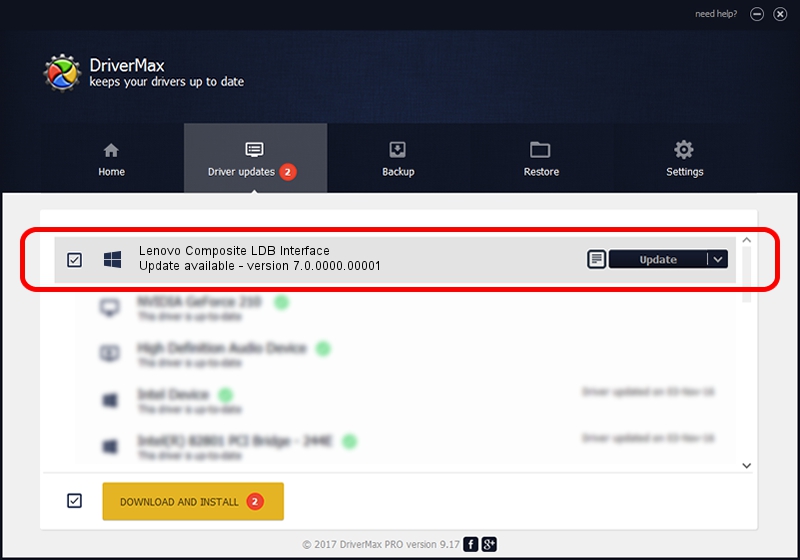Advertising seems to be blocked by your browser.
The ads help us provide this software and web site to you for free.
Please support our project by allowing our site to show ads.
Home /
Manufacturers /
Lenovo Inc. /
Lenovo Composite LDB Interface /
USB/VID_17EF&PID_7800&MI_05 /
7.0.0000.00001 Jun 20, 2014
Download and install Lenovo Inc. Lenovo Composite LDB Interface driver
Lenovo Composite LDB Interface is a Android Usb Device Class hardware device. This driver was developed by Lenovo Inc.. USB/VID_17EF&PID_7800&MI_05 is the matching hardware id of this device.
1. How to manually install Lenovo Inc. Lenovo Composite LDB Interface driver
- Download the driver setup file for Lenovo Inc. Lenovo Composite LDB Interface driver from the location below. This download link is for the driver version 7.0.0000.00001 dated 2014-06-20.
- Start the driver installation file from a Windows account with the highest privileges (rights). If your User Access Control Service (UAC) is enabled then you will have to confirm the installation of the driver and run the setup with administrative rights.
- Follow the driver setup wizard, which should be quite easy to follow. The driver setup wizard will scan your PC for compatible devices and will install the driver.
- Restart your computer and enjoy the updated driver, as you can see it was quite smple.
This driver was rated with an average of 3.3 stars by 32227 users.
2. How to install Lenovo Inc. Lenovo Composite LDB Interface driver using DriverMax
The most important advantage of using DriverMax is that it will install the driver for you in the easiest possible way and it will keep each driver up to date, not just this one. How easy can you install a driver with DriverMax? Let's follow a few steps!
- Start DriverMax and press on the yellow button named ~SCAN FOR DRIVER UPDATES NOW~. Wait for DriverMax to scan and analyze each driver on your computer.
- Take a look at the list of driver updates. Scroll the list down until you find the Lenovo Inc. Lenovo Composite LDB Interface driver. Click the Update button.
- Enjoy using the updated driver! :)

Jun 20 2016 12:48PM / Written by Dan Armano for DriverMax
follow @danarm