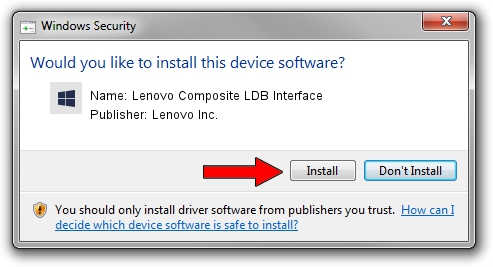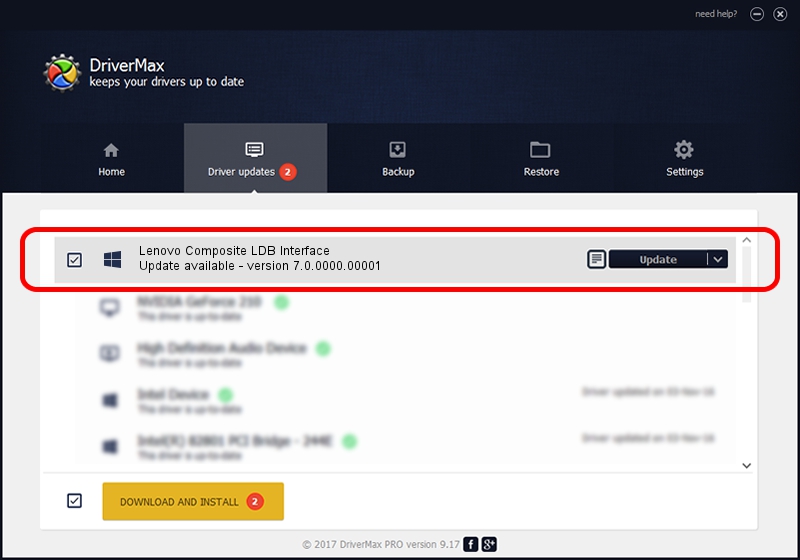Advertising seems to be blocked by your browser.
The ads help us provide this software and web site to you for free.
Please support our project by allowing our site to show ads.
Home /
Manufacturers /
Lenovo Inc. /
Lenovo Composite LDB Interface /
USB/VID_17EF&PID_77EA&MI_02 /
7.0.0000.00001 Jun 20, 2014
Lenovo Inc. Lenovo Composite LDB Interface how to download and install the driver
Lenovo Composite LDB Interface is a Android Usb Device Class hardware device. This Windows driver was developed by Lenovo Inc.. In order to make sure you are downloading the exact right driver the hardware id is USB/VID_17EF&PID_77EA&MI_02.
1. Install Lenovo Inc. Lenovo Composite LDB Interface driver manually
- Download the driver setup file for Lenovo Inc. Lenovo Composite LDB Interface driver from the link below. This is the download link for the driver version 7.0.0000.00001 dated 2014-06-20.
- Run the driver setup file from a Windows account with administrative rights. If your User Access Control (UAC) is enabled then you will have to accept of the driver and run the setup with administrative rights.
- Follow the driver installation wizard, which should be quite easy to follow. The driver installation wizard will scan your PC for compatible devices and will install the driver.
- Restart your PC and enjoy the updated driver, as you can see it was quite smple.
This driver was rated with an average of 3.4 stars by 32167 users.
2. How to use DriverMax to install Lenovo Inc. Lenovo Composite LDB Interface driver
The advantage of using DriverMax is that it will install the driver for you in the easiest possible way and it will keep each driver up to date. How can you install a driver using DriverMax? Let's follow a few steps!
- Open DriverMax and push on the yellow button that says ~SCAN FOR DRIVER UPDATES NOW~. Wait for DriverMax to analyze each driver on your PC.
- Take a look at the list of available driver updates. Search the list until you find the Lenovo Inc. Lenovo Composite LDB Interface driver. Click the Update button.
- Finished installing the driver!

Jun 20 2016 12:48PM / Written by Andreea Kartman for DriverMax
follow @DeeaKartman