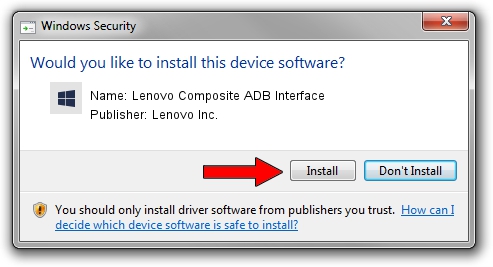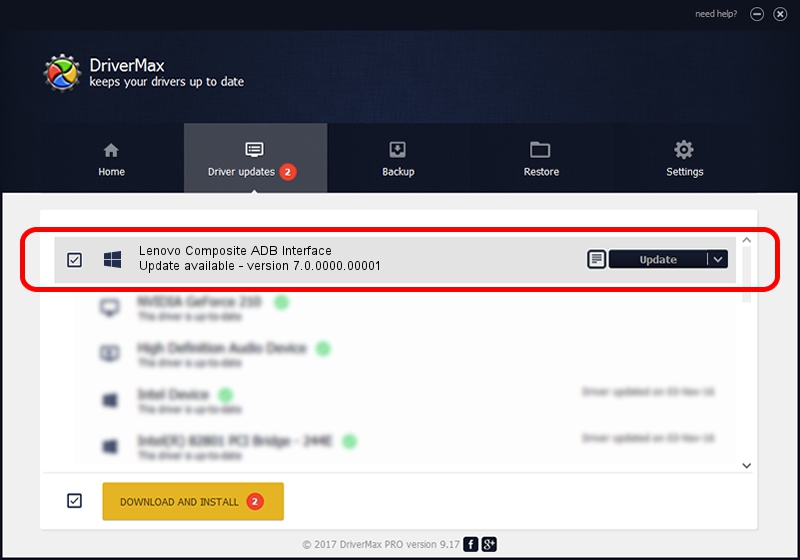Advertising seems to be blocked by your browser.
The ads help us provide this software and web site to you for free.
Please support our project by allowing our site to show ads.
Home /
Manufacturers /
Lenovo Inc. /
Lenovo Composite ADB Interface /
USB/VID_17EF&PID_779B&MI_01 /
7.0.0000.00001 Jun 20, 2014
Lenovo Inc. Lenovo Composite ADB Interface how to download and install the driver
Lenovo Composite ADB Interface is a Android Usb Device Class device. The Windows version of this driver was developed by Lenovo Inc.. USB/VID_17EF&PID_779B&MI_01 is the matching hardware id of this device.
1. How to manually install Lenovo Inc. Lenovo Composite ADB Interface driver
- You can download from the link below the driver installer file for the Lenovo Inc. Lenovo Composite ADB Interface driver. The archive contains version 7.0.0000.00001 dated 2014-06-20 of the driver.
- Start the driver installer file from a user account with the highest privileges (rights). If your User Access Control (UAC) is running please accept of the driver and run the setup with administrative rights.
- Go through the driver installation wizard, which will guide you; it should be quite easy to follow. The driver installation wizard will scan your PC and will install the right driver.
- When the operation finishes shutdown and restart your computer in order to use the updated driver. It is as simple as that to install a Windows driver!
This driver was rated with an average of 3 stars by 30411 users.
2. The easy way: using DriverMax to install Lenovo Inc. Lenovo Composite ADB Interface driver
The advantage of using DriverMax is that it will install the driver for you in just a few seconds and it will keep each driver up to date. How easy can you install a driver with DriverMax? Let's take a look!
- Open DriverMax and click on the yellow button named ~SCAN FOR DRIVER UPDATES NOW~. Wait for DriverMax to scan and analyze each driver on your PC.
- Take a look at the list of detected driver updates. Search the list until you locate the Lenovo Inc. Lenovo Composite ADB Interface driver. Click the Update button.
- Enjoy using the updated driver! :)

Jun 20 2016 12:48PM / Written by Andreea Kartman for DriverMax
follow @DeeaKartman