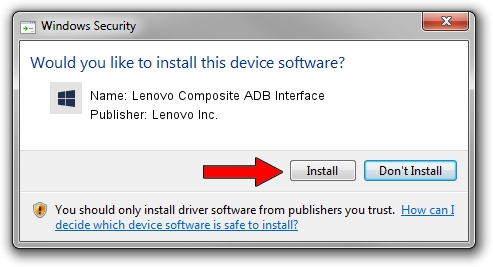Advertising seems to be blocked by your browser.
The ads help us provide this software and web site to you for free.
Please support our project by allowing our site to show ads.
Home /
Manufacturers /
Lenovo Inc. /
Lenovo Composite ADB Interface /
USB/VID_17EF&PID_7783&MI_02 /
7.0.0000.00001 Jun 20, 2014
Lenovo Inc. Lenovo Composite ADB Interface - two ways of downloading and installing the driver
Lenovo Composite ADB Interface is a Android Usb Device Class device. This Windows driver was developed by Lenovo Inc.. USB/VID_17EF&PID_7783&MI_02 is the matching hardware id of this device.
1. Manually install Lenovo Inc. Lenovo Composite ADB Interface driver
- You can download from the link below the driver setup file for the Lenovo Inc. Lenovo Composite ADB Interface driver. The archive contains version 7.0.0000.00001 released on 2014-06-20 of the driver.
- Start the driver installer file from a user account with the highest privileges (rights). If your User Access Control Service (UAC) is enabled please accept of the driver and run the setup with administrative rights.
- Go through the driver setup wizard, which will guide you; it should be pretty easy to follow. The driver setup wizard will analyze your computer and will install the right driver.
- When the operation finishes restart your PC in order to use the updated driver. As you can see it was quite smple to install a Windows driver!
This driver was rated with an average of 3.4 stars by 30272 users.
2. How to use DriverMax to install Lenovo Inc. Lenovo Composite ADB Interface driver
The advantage of using DriverMax is that it will install the driver for you in just a few seconds and it will keep each driver up to date. How can you install a driver with DriverMax? Let's see!
- Start DriverMax and press on the yellow button named ~SCAN FOR DRIVER UPDATES NOW~. Wait for DriverMax to scan and analyze each driver on your PC.
- Take a look at the list of driver updates. Scroll the list down until you locate the Lenovo Inc. Lenovo Composite ADB Interface driver. Click the Update button.
- Enjoy using the updated driver! :)

Jun 20 2016 12:48PM / Written by Daniel Statescu for DriverMax
follow @DanielStatescu