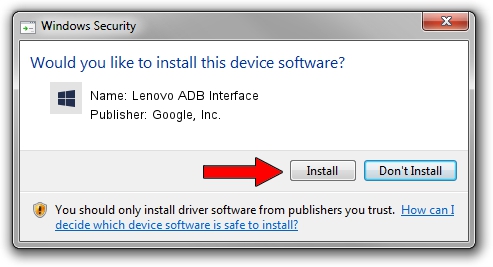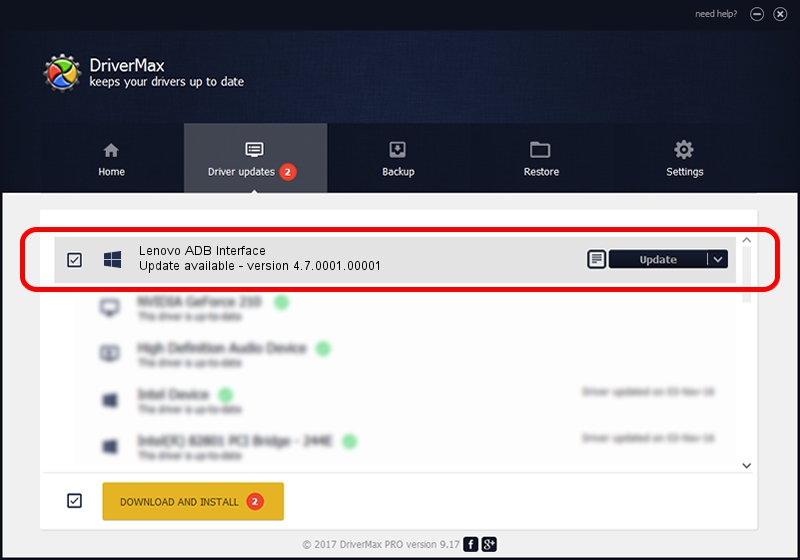Advertising seems to be blocked by your browser.
The ads help us provide this software and web site to you for free.
Please support our project by allowing our site to show ads.
Home /
Manufacturers /
Google, Inc. /
Lenovo ADB Interface /
USB/VID_17EF&PID_772C&REV_0216 /
4.7.0001.00001 Dec 18, 2014
Download and install Google, Inc. Lenovo ADB Interface driver
Lenovo ADB Interface is a Android Usb Device Class hardware device. The developer of this driver was Google, Inc.. The hardware id of this driver is USB/VID_17EF&PID_772C&REV_0216.
1. Manually install Google, Inc. Lenovo ADB Interface driver
- You can download from the link below the driver setup file for the Google, Inc. Lenovo ADB Interface driver. The archive contains version 4.7.0001.00001 released on 2014-12-18 of the driver.
- Run the driver installer file from a user account with the highest privileges (rights). If your User Access Control Service (UAC) is started please confirm the installation of the driver and run the setup with administrative rights.
- Follow the driver setup wizard, which will guide you; it should be pretty easy to follow. The driver setup wizard will scan your PC and will install the right driver.
- When the operation finishes restart your computer in order to use the updated driver. It is as simple as that to install a Windows driver!
This driver was rated with an average of 3.8 stars by 29647 users.
2. Installing the Google, Inc. Lenovo ADB Interface driver using DriverMax: the easy way
The advantage of using DriverMax is that it will setup the driver for you in the easiest possible way and it will keep each driver up to date, not just this one. How can you install a driver using DriverMax? Let's take a look!
- Start DriverMax and press on the yellow button that says ~SCAN FOR DRIVER UPDATES NOW~. Wait for DriverMax to analyze each driver on your computer.
- Take a look at the list of detected driver updates. Scroll the list down until you locate the Google, Inc. Lenovo ADB Interface driver. Click the Update button.
- Finished installing the driver!

Jun 20 2016 12:48PM / Written by Dan Armano for DriverMax
follow @danarm