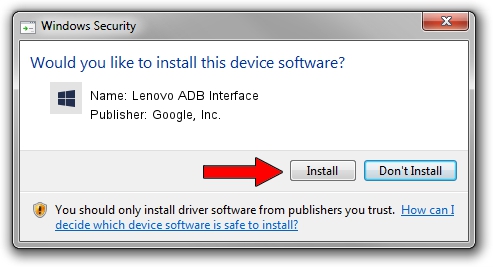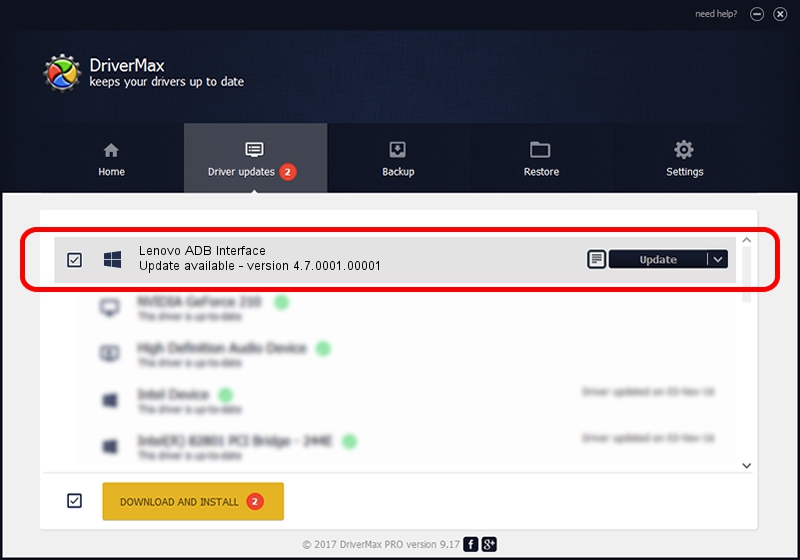Advertising seems to be blocked by your browser.
The ads help us provide this software and web site to you for free.
Please support our project by allowing our site to show ads.
Home /
Manufacturers /
Google, Inc. /
Lenovo ADB Interface /
USB/VID_17EF&PID_7718&MI_01 /
4.7.0001.00001 Dec 18, 2014
Driver for Google, Inc. Lenovo ADB Interface - downloading and installing it
Lenovo ADB Interface is a Android Usb Device Class device. The Windows version of this driver was developed by Google, Inc.. USB/VID_17EF&PID_7718&MI_01 is the matching hardware id of this device.
1. Install Google, Inc. Lenovo ADB Interface driver manually
- You can download from the link below the driver installer file for the Google, Inc. Lenovo ADB Interface driver. The archive contains version 4.7.0001.00001 released on 2014-12-18 of the driver.
- Run the driver installer file from a user account with administrative rights. If your User Access Control (UAC) is enabled please confirm the installation of the driver and run the setup with administrative rights.
- Go through the driver installation wizard, which will guide you; it should be pretty easy to follow. The driver installation wizard will analyze your PC and will install the right driver.
- When the operation finishes restart your PC in order to use the updated driver. It is as simple as that to install a Windows driver!
This driver received an average rating of 3.5 stars out of 30722 votes.
2. The easy way: using DriverMax to install Google, Inc. Lenovo ADB Interface driver
The most important advantage of using DriverMax is that it will setup the driver for you in just a few seconds and it will keep each driver up to date. How can you install a driver using DriverMax? Let's take a look!
- Start DriverMax and click on the yellow button that says ~SCAN FOR DRIVER UPDATES NOW~. Wait for DriverMax to analyze each driver on your PC.
- Take a look at the list of driver updates. Scroll the list down until you find the Google, Inc. Lenovo ADB Interface driver. Click on Update.
- Finished installing the driver!

Jun 20 2016 12:48PM / Written by Dan Armano for DriverMax
follow @danarm