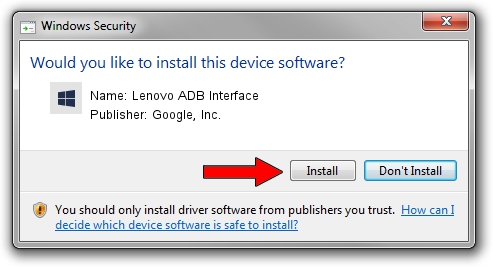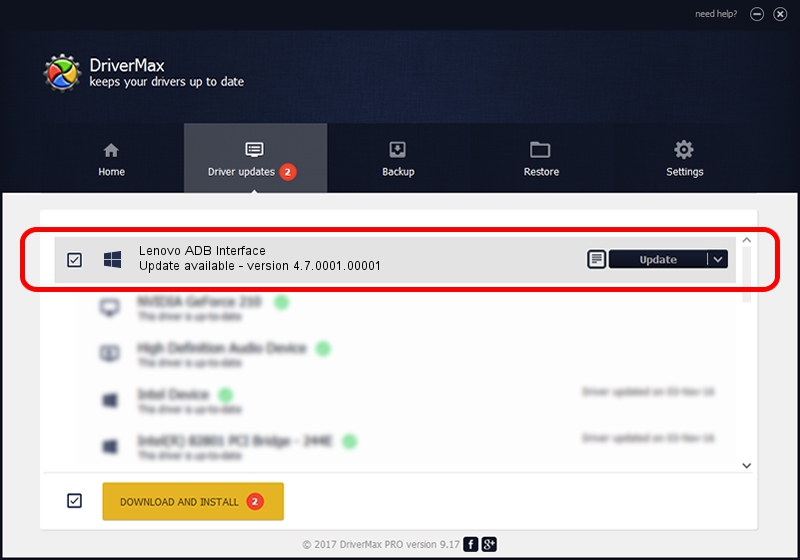Advertising seems to be blocked by your browser.
The ads help us provide this software and web site to you for free.
Please support our project by allowing our site to show ads.
Home /
Manufacturers /
Google, Inc. /
Lenovo ADB Interface /
USB/VID_17EF&PID_7435&MI_00 /
4.7.0001.00001 Dec 18, 2014
Google, Inc. Lenovo ADB Interface - two ways of downloading and installing the driver
Lenovo ADB Interface is a Android Usb Device Class hardware device. This Windows driver was developed by Google, Inc.. USB/VID_17EF&PID_7435&MI_00 is the matching hardware id of this device.
1. Google, Inc. Lenovo ADB Interface - install the driver manually
- Download the driver setup file for Google, Inc. Lenovo ADB Interface driver from the link below. This download link is for the driver version 4.7.0001.00001 released on 2014-12-18.
- Start the driver installation file from a Windows account with administrative rights. If your UAC (User Access Control) is started then you will have to accept of the driver and run the setup with administrative rights.
- Go through the driver setup wizard, which should be quite straightforward. The driver setup wizard will scan your PC for compatible devices and will install the driver.
- Shutdown and restart your computer and enjoy the new driver, it is as simple as that.
This driver was installed by many users and received an average rating of 3.9 stars out of 68993 votes.
2. Using DriverMax to install Google, Inc. Lenovo ADB Interface driver
The advantage of using DriverMax is that it will setup the driver for you in the easiest possible way and it will keep each driver up to date, not just this one. How easy can you install a driver using DriverMax? Let's follow a few steps!
- Start DriverMax and click on the yellow button named ~SCAN FOR DRIVER UPDATES NOW~. Wait for DriverMax to scan and analyze each driver on your PC.
- Take a look at the list of available driver updates. Scroll the list down until you locate the Google, Inc. Lenovo ADB Interface driver. Click the Update button.
- Finished installing the driver!

Jun 20 2016 12:48PM / Written by Dan Armano for DriverMax
follow @danarm