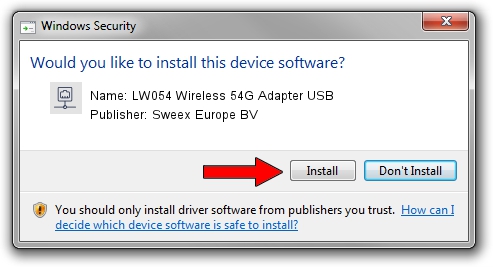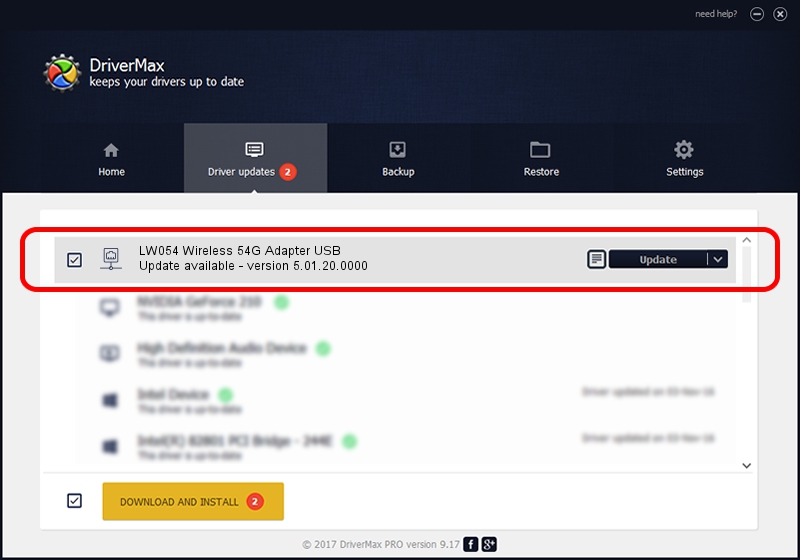Advertising seems to be blocked by your browser.
The ads help us provide this software and web site to you for free.
Please support our project by allowing our site to show ads.
Home /
Manufacturers /
Sweex Europe BV /
LW054 Wireless 54G Adapter USB /
USB/VID_177F&PID_0254 /
5.01.20.0000 Dec 11, 2014
Sweex Europe BV LW054 Wireless 54G Adapter USB - two ways of downloading and installing the driver
LW054 Wireless 54G Adapter USB is a Network Adapters hardware device. This driver was developed by Sweex Europe BV. In order to make sure you are downloading the exact right driver the hardware id is USB/VID_177F&PID_0254.
1. How to manually install Sweex Europe BV LW054 Wireless 54G Adapter USB driver
- Download the setup file for Sweex Europe BV LW054 Wireless 54G Adapter USB driver from the link below. This download link is for the driver version 5.01.20.0000 dated 2014-12-11.
- Start the driver setup file from a Windows account with the highest privileges (rights). If your User Access Control (UAC) is enabled then you will have to accept of the driver and run the setup with administrative rights.
- Go through the driver setup wizard, which should be quite easy to follow. The driver setup wizard will analyze your PC for compatible devices and will install the driver.
- Shutdown and restart your computer and enjoy the updated driver, as you can see it was quite smple.
Driver rating 3.4 stars out of 69379 votes.
2. The easy way: using DriverMax to install Sweex Europe BV LW054 Wireless 54G Adapter USB driver
The most important advantage of using DriverMax is that it will install the driver for you in just a few seconds and it will keep each driver up to date. How can you install a driver using DriverMax? Let's follow a few steps!
- Open DriverMax and push on the yellow button that says ~SCAN FOR DRIVER UPDATES NOW~. Wait for DriverMax to analyze each driver on your computer.
- Take a look at the list of driver updates. Scroll the list down until you locate the Sweex Europe BV LW054 Wireless 54G Adapter USB driver. Click the Update button.
- That's all, the driver is now installed!

Jun 20 2016 12:48PM / Written by Dan Armano for DriverMax
follow @danarm