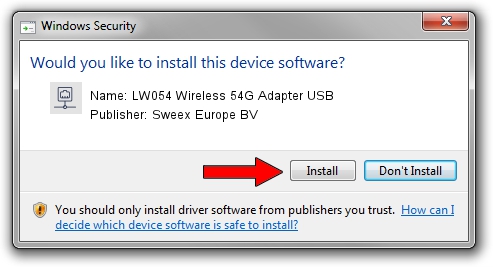Advertising seems to be blocked by your browser.
The ads help us provide this software and web site to you for free.
Please support our project by allowing our site to show ads.
Home /
Manufacturers /
Sweex Europe BV /
LW054 Wireless 54G Adapter USB /
USB/VID_177F&PID_0254 /
5.01.11.0000 Feb 14, 2014
Sweex Europe BV LW054 Wireless 54G Adapter USB - two ways of downloading and installing the driver
LW054 Wireless 54G Adapter USB is a Network Adapters hardware device. The developer of this driver was Sweex Europe BV. The hardware id of this driver is USB/VID_177F&PID_0254; this string has to match your hardware.
1. Sweex Europe BV LW054 Wireless 54G Adapter USB - install the driver manually
- Download the driver setup file for Sweex Europe BV LW054 Wireless 54G Adapter USB driver from the link below. This is the download link for the driver version 5.01.11.0000 dated 2014-02-14.
- Start the driver setup file from a Windows account with the highest privileges (rights). If your User Access Control (UAC) is started then you will have to accept of the driver and run the setup with administrative rights.
- Follow the driver setup wizard, which should be quite straightforward. The driver setup wizard will scan your PC for compatible devices and will install the driver.
- Restart your PC and enjoy the updated driver, it is as simple as that.
Driver rating 4 stars out of 12819 votes.
2. How to use DriverMax to install Sweex Europe BV LW054 Wireless 54G Adapter USB driver
The advantage of using DriverMax is that it will install the driver for you in just a few seconds and it will keep each driver up to date, not just this one. How easy can you install a driver with DriverMax? Let's follow a few steps!
- Start DriverMax and click on the yellow button named ~SCAN FOR DRIVER UPDATES NOW~. Wait for DriverMax to scan and analyze each driver on your PC.
- Take a look at the list of available driver updates. Scroll the list down until you find the Sweex Europe BV LW054 Wireless 54G Adapter USB driver. Click the Update button.
- Finished installing the driver!

Jun 28 2016 8:38AM / Written by Daniel Statescu for DriverMax
follow @DanielStatescu