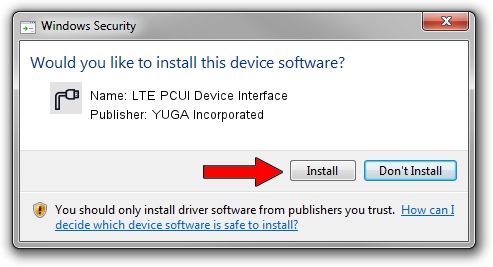Advertising seems to be blocked by your browser.
The ads help us provide this software and web site to you for free.
Please support our project by allowing our site to show ads.
Home /
Manufacturers /
YUGA Incorporated /
LTE PCUI Device Interface /
USB/VID_257A&PID_361F&MI_02 /
2.0.8.7 Jul 29, 2011
YUGA Incorporated LTE PCUI Device Interface how to download and install the driver
LTE PCUI Device Interface is a Ports device. This driver was developed by YUGA Incorporated. The hardware id of this driver is USB/VID_257A&PID_361F&MI_02; this string has to match your hardware.
1. YUGA Incorporated LTE PCUI Device Interface driver - how to install it manually
- Download the driver setup file for YUGA Incorporated LTE PCUI Device Interface driver from the location below. This download link is for the driver version 2.0.8.7 released on 2011-07-29.
- Start the driver setup file from a Windows account with administrative rights. If your User Access Control Service (UAC) is running then you will have to confirm the installation of the driver and run the setup with administrative rights.
- Follow the driver setup wizard, which should be quite easy to follow. The driver setup wizard will analyze your PC for compatible devices and will install the driver.
- Restart your computer and enjoy the updated driver, as you can see it was quite smple.
This driver received an average rating of 3.8 stars out of 25568 votes.
2. How to use DriverMax to install YUGA Incorporated LTE PCUI Device Interface driver
The most important advantage of using DriverMax is that it will install the driver for you in just a few seconds and it will keep each driver up to date. How easy can you install a driver with DriverMax? Let's see!
- Open DriverMax and push on the yellow button that says ~SCAN FOR DRIVER UPDATES NOW~. Wait for DriverMax to scan and analyze each driver on your computer.
- Take a look at the list of driver updates. Scroll the list down until you find the YUGA Incorporated LTE PCUI Device Interface driver. Click the Update button.
- Finished installing the driver!

Aug 6 2016 8:57PM / Written by Andreea Kartman for DriverMax
follow @DeeaKartman