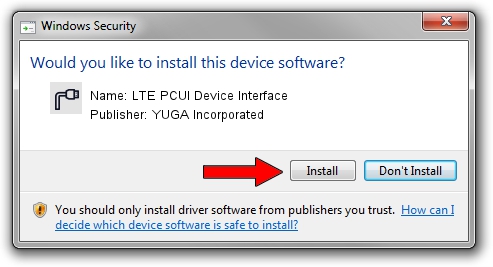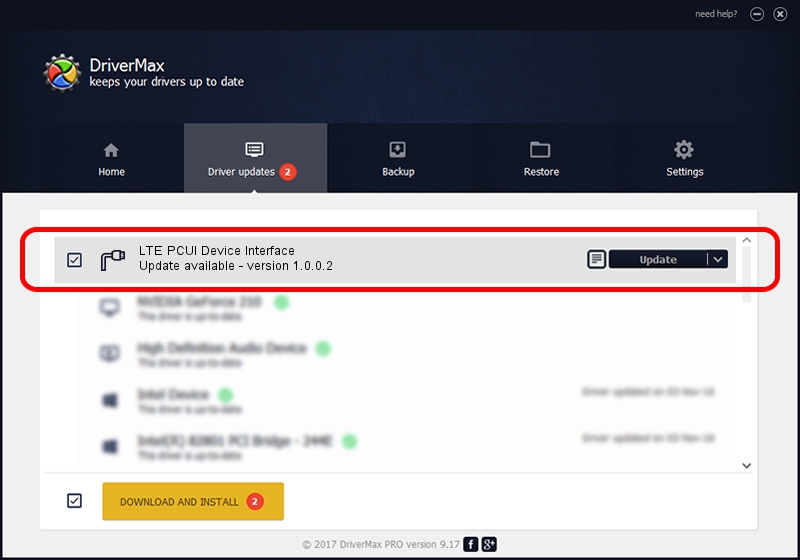Advertising seems to be blocked by your browser.
The ads help us provide this software and web site to you for free.
Please support our project by allowing our site to show ads.
Home /
Manufacturers /
YUGA Incorporated /
LTE PCUI Device Interface /
USB/VID_257A&PID_3610&MI_02 /
1.0.0.2 Apr 10, 2019
YUGA Incorporated LTE PCUI Device Interface - two ways of downloading and installing the driver
LTE PCUI Device Interface is a Ports device. This Windows driver was developed by YUGA Incorporated. USB/VID_257A&PID_3610&MI_02 is the matching hardware id of this device.
1. YUGA Incorporated LTE PCUI Device Interface - install the driver manually
- You can download from the link below the driver installer file for the YUGA Incorporated LTE PCUI Device Interface driver. The archive contains version 1.0.0.2 released on 2019-04-10 of the driver.
- Start the driver installer file from a user account with the highest privileges (rights). If your User Access Control (UAC) is enabled please confirm the installation of the driver and run the setup with administrative rights.
- Follow the driver setup wizard, which will guide you; it should be pretty easy to follow. The driver setup wizard will scan your PC and will install the right driver.
- When the operation finishes restart your PC in order to use the updated driver. As you can see it was quite smple to install a Windows driver!
Size of this driver: 183842 bytes (179.53 KB)
This driver was rated with an average of 4.6 stars by 20961 users.
This driver will work for the following versions of Windows:
- This driver works on Windows 2000 64 bits
- This driver works on Windows Server 2003 64 bits
- This driver works on Windows XP 64 bits
- This driver works on Windows Vista 64 bits
- This driver works on Windows 7 64 bits
- This driver works on Windows 8 64 bits
- This driver works on Windows 8.1 64 bits
- This driver works on Windows 10 64 bits
- This driver works on Windows 11 64 bits
2. How to use DriverMax to install YUGA Incorporated LTE PCUI Device Interface driver
The advantage of using DriverMax is that it will install the driver for you in just a few seconds and it will keep each driver up to date, not just this one. How can you install a driver using DriverMax? Let's follow a few steps!
- Open DriverMax and push on the yellow button that says ~SCAN FOR DRIVER UPDATES NOW~. Wait for DriverMax to analyze each driver on your computer.
- Take a look at the list of available driver updates. Scroll the list down until you find the YUGA Incorporated LTE PCUI Device Interface driver. Click the Update button.
- Finished installing the driver!

Jul 22 2024 12:07PM / Written by Daniel Statescu for DriverMax
follow @DanielStatescu