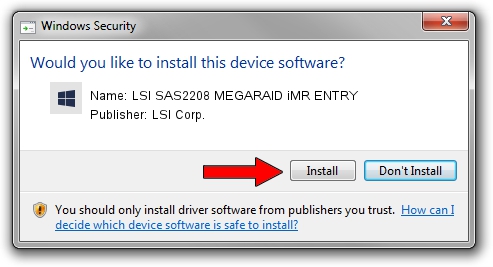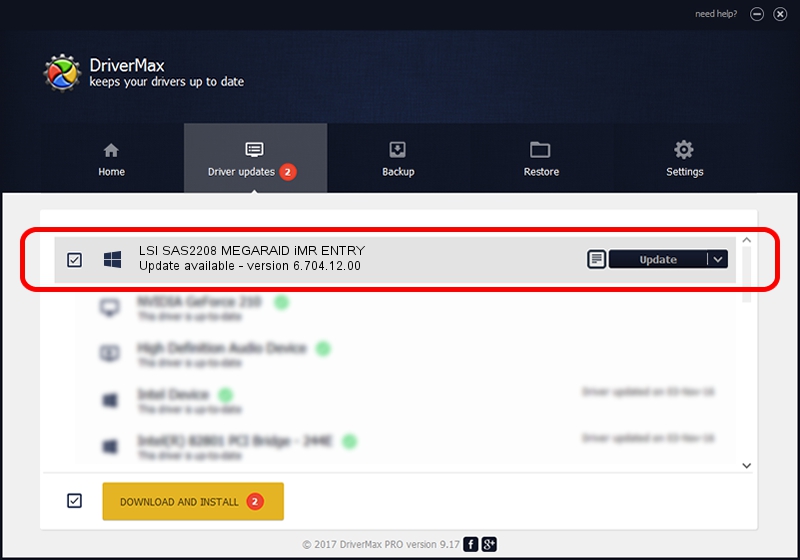Advertising seems to be blocked by your browser.
The ads help us provide this software and web site to you for free.
Please support our project by allowing our site to show ads.
Home /
Manufacturers /
LSI Corp. /
LSI SAS2208 MEGARAID iMR ENTRY /
PCI/VEN_1000&DEV_005B&SUBSYS_072315D9 /
6.704.12.00 May 30, 2014
Driver for LSI Corp. LSI SAS2208 MEGARAID iMR ENTRY - downloading and installing it
LSI SAS2208 MEGARAID iMR ENTRY is a SCSI Adapter device. The developer of this driver was LSI Corp.. In order to make sure you are downloading the exact right driver the hardware id is PCI/VEN_1000&DEV_005B&SUBSYS_072315D9.
1. Install LSI Corp. LSI SAS2208 MEGARAID iMR ENTRY driver manually
- You can download from the link below the driver setup file for the LSI Corp. LSI SAS2208 MEGARAID iMR ENTRY driver. The archive contains version 6.704.12.00 dated 2014-05-30 of the driver.
- Run the driver installer file from a user account with administrative rights. If your UAC (User Access Control) is started please accept of the driver and run the setup with administrative rights.
- Go through the driver installation wizard, which will guide you; it should be quite easy to follow. The driver installation wizard will scan your PC and will install the right driver.
- When the operation finishes restart your PC in order to use the updated driver. It is as simple as that to install a Windows driver!
This driver received an average rating of 3.4 stars out of 90555 votes.
2. Using DriverMax to install LSI Corp. LSI SAS2208 MEGARAID iMR ENTRY driver
The advantage of using DriverMax is that it will install the driver for you in just a few seconds and it will keep each driver up to date, not just this one. How can you install a driver with DriverMax? Let's see!
- Start DriverMax and push on the yellow button that says ~SCAN FOR DRIVER UPDATES NOW~. Wait for DriverMax to scan and analyze each driver on your PC.
- Take a look at the list of detected driver updates. Scroll the list down until you find the LSI Corp. LSI SAS2208 MEGARAID iMR ENTRY driver. Click the Update button.
- Finished installing the driver!

Jun 24 2016 10:34AM / Written by Daniel Statescu for DriverMax
follow @DanielStatescu